Get Started with Safer Schools Scotland!
Your Safer Schools Scotland App is your handheld library of Safeguarding knowledge, school news and updates and a hub of all school integrations, ensuring you have everything you need in one handy place! From pupils to Safeguarding leads, your App has something for everyone. With its user friendly interface and age appropriate content, it is your day-to-day Hub for everything you need to engage with your school community. It is free to download from the Apple App store or Google Play store. Simply visit the store and search "Safer Schools Scotland".
As a teacher, you may wish to access your Glow account, check messages in Seesaw or read a recent Safeguarding Alert. As a parent you might want to read up on the latest online trend you've come across or ensure your children are up to date on their homework. As a pupil you might want to complete your latest activity on SumDog or look for advice if you feel you're being bullied. You can do all of this and more from your Safer Schools Scotland App!
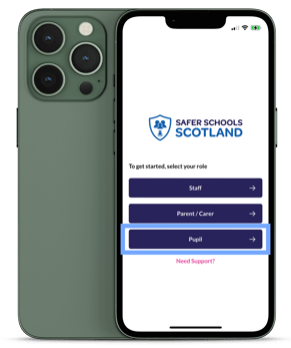 Are you a pupil using the Safer Schools Scotland App?
Are you a pupil using the Safer Schools Scotland App?
STEP 1 Open the Safer Schools Scotland App, and select the option that says 'Pupil

You will be logged in immediately! No password or usernames to remember (or forget!).
Are you a parent, carer or staff member using the Safer Schools Scotland App?

 These are the details you will use whenever you need to log in.
These are the details you will use whenever you need to log in.How do I use my codes?
The 4 digit PIN number or the QR entry codes are provided by the school, and are unique to every school.
Logging in with a PIN Code or QR entry code
If using a PIN code to log in, you'll need to search the school name first. Once you see it pop up in the list, select it and click 'Continue'. Then you'll see a screen with 4 spaces, and enter your unique 4 digit entry code here, and tap 'Enter Code'.If use a QR Entry Code, you won't need to search the school name. Just tap the Scan QR Code option and this will open a camera in App for your to scan it with. Once you do, this will log you in/add the correct school and role to your account immediately.
Troubleshooting Steps
In the unlikely event that you're having difficulty creating an account or logging in, here are some simple solutions:
"Email already in use"
We recommend using the forgotten password link beneath the log in boxes if you're stuck at this point, as most likely you're using the wrong password to enter.
No School Code

Still feeling unsure?
Related Articles
Questions about the NEW Safer Schools Scotland App upgrade!
Safer Schools has recently moved from the app on the left, to the app on the right. With this move, the App is now called Safer Schools Scotland. There are improvements, new features, courses and content. How can I get the new app? Download the app ...The Safer Schools Scotland Web App
Your Safer Schools Scotland App can now be accessed anytime, anywhere! You can now access the App through any device with an internet browser. You will only be able to gain access to the Web App if your school is already registered for the Native App ...Forgotten your App Password
Remember, only adult accounts have a password to log into the Safer Schools Scotland App. If you're a pupil, you don't need a password to log in, only your school's pupil code. Resetting Your Password Once you've opened the Safer Schools Scotland App ...Push Notifications
Push Notifications can be sent to you App users to help direct their attention when you want it! Maybe you've made a change to the school handbook, want you staff to complete a digital test, or your parents to see a resource you want share about ...Why Can't I Find My School in the App?
There are usually 3 main reasons that a school does not appear in the App. Your School is not Registered/Eligible Safer Schools is an Ecosystem of safeguarding services developed in partnership between Zurich Municipal and INEQE Safeguarding Group. ...