Children at different schools? No problem! Keep your eye on both with Safer Schools Scotland.
-Mar-20-2023-01-55-50-2281-PM.png?width=118&height=100&name=MicrosoftTeams-image%20(29)-Mar-20-2023-01-55-50-2281-PM.png) The Safer Schools Scotland App allows you to have multiple schools loaded on to your profile, and you can toggle easily between roles or schools within seconds, ensuring you can keep an eye on everything you need to.
The Safer Schools Scotland App allows you to have multiple schools loaded on to your profile, and you can toggle easily between roles or schools within seconds, ensuring you can keep an eye on everything you need to.
Need Help logging in for the first time? Click here for help getting started >> 📱
Adding a Role
To add another school, the Admin Account Holder for that new school will need to provide you the entry/QR codes for their school or the new role you're looking to add. Once you have the relevant codes, you can continue below.
STEP 1 Go to your profile page by clicking the little black circle with the small person in in the top right hand of the screen.
STEP 2 under Account Information you'll see an option for Add School or Role. You'll see a similar screen to the one on your first log in where you searched for and added your child's school. Once again either search the school and enter the code when prompted, or scan the QR entry code with the in App camera to log straight in to the desired school and add it to your account.
Switching Roles
STEP 1 - Once you're logged in, you'll see your welcome screen as norma. In the top right hand corner you'll see a small black circle with a little person inside. Tapping that will take you to your profile page where you will see your account name and email, as well as your active profile and other school roles you have access too.
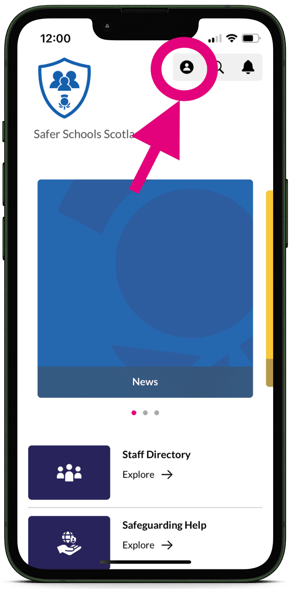
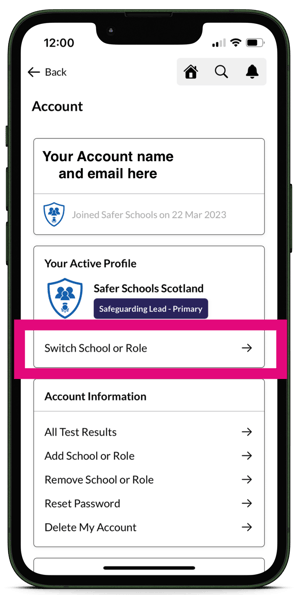
STEP 2 - Once here, you'll see an option to Switch School or Role underneath your active profile, as highlighted above. That will take you to a list of roles that you have previously added to your profile.
REMEMBER: You'll only be able to add user roles that your age/job title has access to. If you wish to log in as a pupil role, you'll need to log out as pupils are not required to create an account.
STEP 3 - Once you select the role you wish to make active, the App will ask you if you're sure you'd like to switch. Tap Continue to switch.
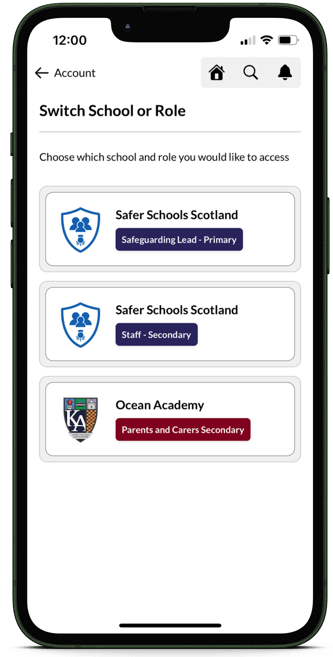
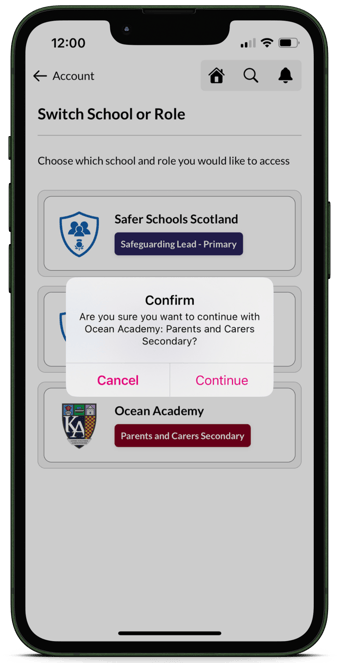
STEP 4 - Once you've tapped continue, you're immediately logged in to your new role!
Still feeling unsure?
Our Service Engagement team are always here to answer any questions you may have and provide you with any support you need.
💻 Check out our other support articles
📞 Call our team on 02896005777
📩 Email us at saferschools@ineqe.com
