If you've already created an account, lets look at logging in.
Once you've created your account you'll be immediately logged in to the App and the App will remain logged in. However, you may need to log out and back in on occasion, so if you're struggling, this article will offer some guidance.
Remember only Adult users are required to create an account. If you have a child who is logging in, they only need to select Pupil on the log in screen and then use the appropriate 4 Digital Entry Code or QR Entry Code for their role (i.e: Primary, Secondary Pupil). This can be obtained from the school.
Again Please Note that their code will not be the same as yours.
To log in:
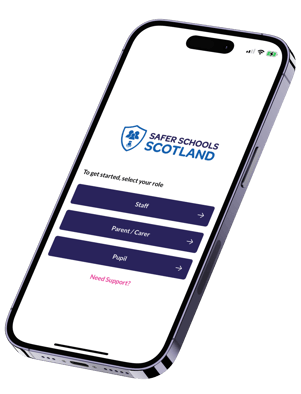 1 Open the Safer Schools Scotland App. Select that you are a Parent/Carer.
1 Open the Safer Schools Scotland App. Select that you are a Parent/Carer.
2 You'll now be prompted for an email address and password. Enter the detailed you used to create your account. If you haven't yet created one, see help here.
3 Once logged in, you'll be shown all school's on your profile. Select the one you wish to view. The App will ask you to Confirm to continue.
Once you do, it will take you to that particular school.
If you need to switch to another school on your profile, you can visit your Profile Page to switch. Find out more about that here.
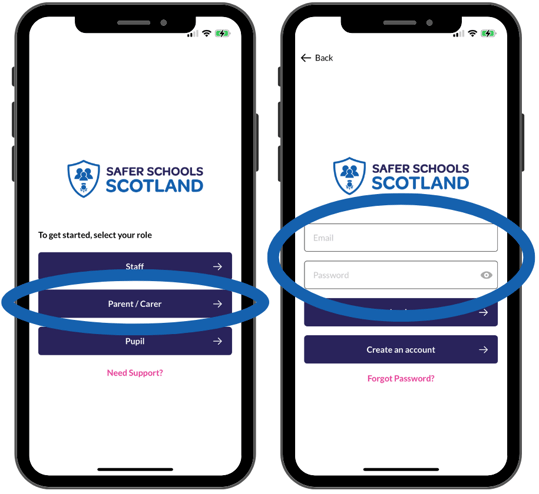 Troubleshooting Steps
Troubleshooting Steps
In the unlikely event that you're having difficulty logging in, here are some simple solutions:
"Email already in use"
You may've received an error telling you your email is already in use by another account. This is often the case if you attempted to sign up without having a schools code. You got as far as registering your account but then, without a code to enter, you exited the App. Our apps log ins work on an authentication and authorisation basis. Your email address and other information is there to authenticate you as a user, whilst the entry code is there to authorise your access to the content within the App in relation to your school. Therefore, if you've not reached this step when setting up your account, your account has been created but not authorised and attached to a school. You can still log in, but will be taken directly to the "add school" menu until you can enter a code. You will not be able to re-register with the same email address, as your account already exists.
We recommend using the forgotten password link beneath the log in boxes if you're stuck at this point, as most likely you're using the wrong password to enter.
No School Code
When you first register for an account, after you accept the terms and conditions, you'll be taken to a page asking to search for your school and add their entry code. This is for authorisation purposes. If you're unable to provide a code at this time don't worry! Your account has been created but not authorised and attached to a school. You can still log in, but will be taken directly to the "add school" menu until you can enter a code. You will not be able to re-register with the same email address, as your account already exists.
Still feeling unsure?
Our Service Engagement team are always here to answer any questions you may have and provide you with any support you need.
💻 Check out our other support articles
📞 Call our team on 02896 005 777
📩 Email us at support@ineqe.com
