Here are some common solutions to common bugs you may come across while using the Safer Schools Scotland App.
-Mar-20-2023-01-55-50-2281-PM.png?width=112&height=95&name=MicrosoftTeams-image%20(29)-Mar-20-2023-01-55-50-2281-PM.png) On the rare occasion you come across a bug 🐞 in your Safer Schools App or Web Management Portal, there are a few quick and easy trouble shooting methods that often work:
On the rare occasion you come across a bug 🐞 in your Safer Schools App or Web Management Portal, there are a few quick and easy trouble shooting methods that often work:
Having App problems?
🐞 Ensure you have the latest version of the App
If you're experiencing problems with the App, such as blank pages or no notifications coming through, check your App store for an update. our developers are always addressing feedback and looking for ways to improve our Apps, so may send out new updated versions. Check your store for the button saying 'update' and update your App.
🐞 Clear your App cache / 'Offload' App data
Just as a browser can 'cache', so can the Apps you use. Sometimes clearing this cached data can help solve issues in App, such as updates or images not displaying as you expect. Note, some of the language used may be different depending on the version of the operating system. On some phones, this may be referred to as 'Offloading' data. If you need help doing this, follow our step by step guides here 👈🏻.
🐞 Use Wifi/Mobile Data
Try using a different way of accessing the internet, incase your school/organisation Wifi is blocking the website for any reason, or you don't have a strong Mobile Data signal.
🐞 Restart the App
In the same way you might refresh the web browser, if you're finding your App unresponsive, try closing it completely and reopening it. On most phones, you can do this by swiping up on the screen to view all open Apps, and swiping up on the one with you wish close.
🐞 Change your Region on the Google Play Store
You may having issues finding the Safer Schools Scotland App on the Google play store. If this is the case, check what your 'region' is set to. The App will only show in search results if your phone is compatible with the App. Our Apps are currently supported by Android 7.0 and above. If you believe the Android phone to be compatible, it may be that your region is set not in the United Kingdom. For help from Google, see their advice here 👈🏻]
🐞 🐞 Clear cache and data from Google Play Store
Just as a browser can 'cache', so can the Google Play Store. Sometimes clearing this cached data can help solve the issues that you're experiencing, such as updates or images not displaying as you expect. Note, some of the language used may be different depending on the version of the operating system. On some phones, this may be referred to as 'Offloading' data.
Step 1: Make sure your Google Play Store is up to date.
- Open the Google Play Store app.
- Tap the profile icon in the top right corner.
- Go to Settings > About > Play Store Version > Update Play Store.
- Restart your device.

Step 2: Clear Cache and Data from Google Play Store.
- On your Android phone or tablet, open the Settings app.
- Tap Apps.
- Scroll down and tap Google Play Store.
- Tap Force Stop.
- Scroll down and tap Storage > Clear Cache.

Step 3: Clear the cache and data from the Google Play Services.
- On your Android phone or tablet, open the Settings app.
- Tap Apps.
- Scroll down and tap Google Play Services.
- Tap Force Stop.
- Scroll down and tap Storage > Clear Cache.
- Restart your device.
The update can take up to 48 hours.
For more advice from Google on this process, click here.
🐞 Having Notification Problems
Please Note that if you're not receiving push notifications, there is No Need To Delete The App. Simply follow the guidance here to attempt to resolve, and if you're still having difficulty please contact the service team on the details provided.
Having problems with the Web Management Portal?
🐞 Refresh the Page
Sometimes it really can be as simple as refreshing the page, especially if you're seeing a portal error saying "Oh no, something has gone wrong". Give this a go, along with closing and re-opening your browser, or navigating away from the problem page and back again.
🐞 Using a wired internet connection/Wifi/Mobile Hotspot
Try using a different way of accessing the internet to whatever you are using first. Try hot-spotting your phone if this has a strong signal, use a wired connection if possible etc.
🐞 Try a different browser
If you're on the Web Portal and are experiencing problems such as "Oh no, something has gone wrong" or a blank screen, try a different browser if possible. This helps us identify how to solve the problem if you have to contact us, as its not always universal.
🐞 Clear your Browser Cache
Sometimes, clearing your internet cache or App cached data can help, especially if the problem you're experiencing is not seeing content or articles you've uploaded. If you need help doing this, see our helpful steps here 👈🏻.
Important: If you're experiencing a white screen issue in your portal, with nothing but the LiveChat loading in the bottom left corner, and this persists for more than 30 seconds, you no longer need to try clearing your cache manually. Hold down the SHIFT key on your Keyboard whilst pressing the REFRESH button in your browser - this is usually in the top left of the browser next to the address bar with the URL in it. When doing this, please ensure you don't have the website open in any other tabs on your browser.
Once you've done this, you should experience the website loading instantly.
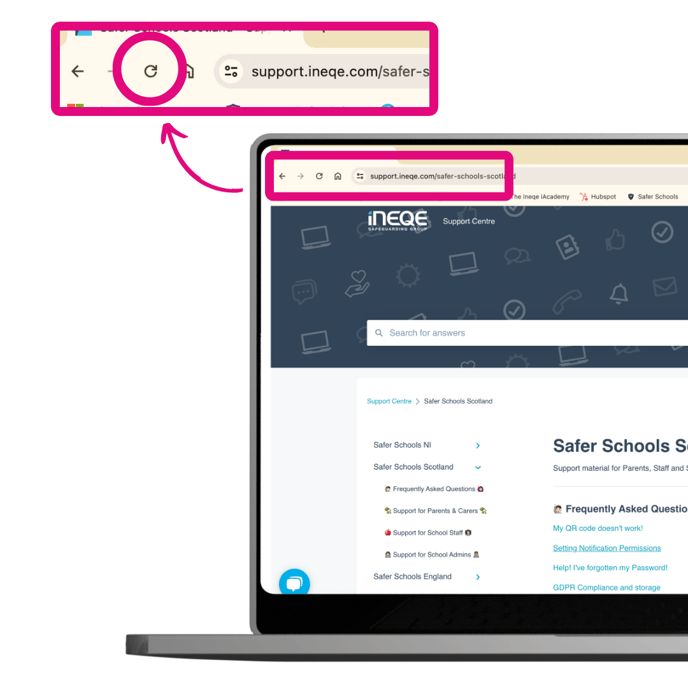 🐞 Try Incognito/InPrivate mode
🐞 Try Incognito/InPrivate mode
Sometimes, instead of clearing your cache, you can open an InPrivate or Incognito window. The name varies for each browser, and can usually be found in the Tools or Settings Menu for your preferred browser. For browsers like Chrome or Edge, you can access this by clicking the 3 vertical dots at the end of the URL bar.
🐞 Is the website 'whitelisted'?
If you're a new Safer School trying to access our portal from a school computer, and are having difficulty, check with your IT Technician whether the website is whitelisted within the school network, thus allowing you to access it:
"A whitelist (allowlist) is a cybersecurity strategy that approves a list of email addresses, IP addresses, domain names or applications, while denying all others"
Still feeling unsure?
Our Service Engagement team are always here to answer any questions you may have and provide you with any support you need.
💻 Check out our other support articles
📞 Call our team on 02896 005 777
📧 email us at saferschools@ineqe.com
