Your School or Local Council may use a live outlook calendar, and this can also be linked in your Safer Schools Scotland App.
As long a calendar can be web based, you can link it in your Safer School Scotland App via your Web Management Portal. To find out more about customising your App with your own links, colours and images see the article here on how to customise!
Adding your Calendar
Step 1 You’ll most likely need to log into the central Microsoft 365 Account for your school online at https://www.office.com/ or open and log into Outlook on a webview at outlook.office.com.
Step 2 Once you’ve logged in, navigate to your Settings menu in Outlook. It’s the one that looks like a little Cog.
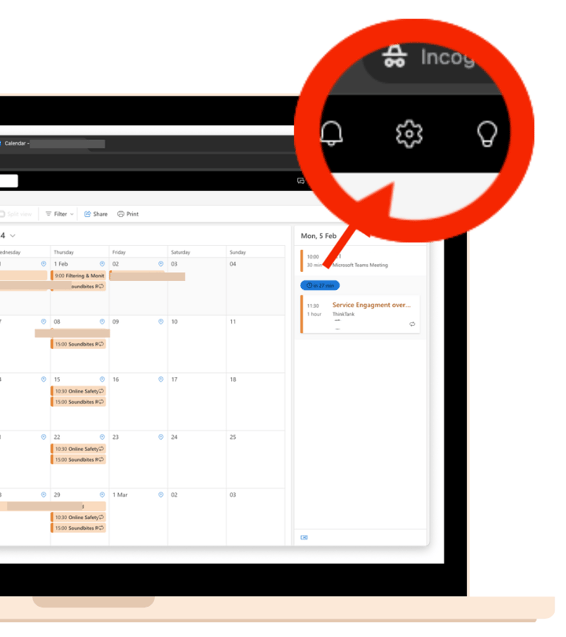 Step 3 In Settings, go to Shared Calendars and scroll to the bottom of the window to Publish a Calendar.
Step 3 In Settings, go to Shared Calendars and scroll to the bottom of the window to Publish a Calendar.
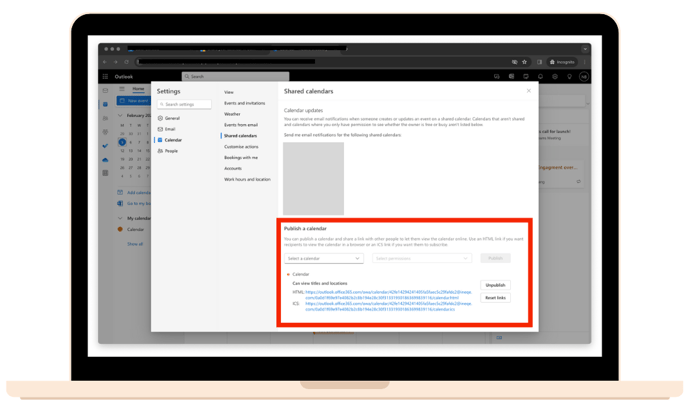
Step 4 Select which calendar you want to share in the drop down, select what control you want viewers to have and click Publish at the end.-png.png?width=688&height=399&name=SS%20Eng%20portal%20forgotten%20password%20(2)-png.png)
Step 5 Copy the HTML link for that calendar and paste it into the Calendar box in your web management portal in the Customise menu.
-png.png?width=688&height=407&name=SS%20Eng%20portal%20forgotten%20password%20(3)-png.png)
Still feeling unsure?
Our Service Engagement team are always here to answer any questions you may have and provide you with any support you need.
💻 Check out our other support articles
📞 Call our Safer Schools Support Team on 02896 005 777
📩 Email us at saferschools@ineqe.com
