Push Notifications can be incredibly effective when utilised correctly. Here are our tips and tricks to get the most from them.
-Mar-20-2023-01-55-50-2281-PM.png?width=133&height=113&name=MicrosoftTeams-image%20(29)-Mar-20-2023-01-55-50-2281-PM.png) Push Notifications can be sent to your App users to help direct their attention where you want it!
Push Notifications can be sent to your App users to help direct their attention where you want it!
.Maybe you've made a change to the school handbook, want you staff to complete a digital test, or your parents to see a resource you want share about Social Media Safety Settings.
They appear just like a notification you might receive from any app on your phone like Instagram or WhatsApp. But how do you make them, and how do you use them well? Follow our advice below to create great Push Notifications!
UNSURE? Find out how to first create your Push Notifications 👉🏻 here 👈🏻
Consistency
Your users will receive regular push notifications from the Safer Schools Scotland App containing safeguarding updates, alerts and blogs. It can therefore be important to differentiate any push notifications sent out directly from the school or local authority. Try and keep your Title's and bodies used similar, using similar structure and language to help differentiate. You could even use your school or LA name at the beginning of the Notifications.
Clear and Concise
Push notifications have a 125 character limit in the Body, and only 25 for the Title. It is important to make your push notification clear and concise. We suggest include what a post relates to in the title, for example if its the latest handbook at the start of term, titling it New Handbook Update! would be great! You could even include a book emoji 📘 or an exclamation mark emoji❗if something needs urgent attention.
Other Considerations
1. Is it timely? You can schedule a push notification for a specific time or date to ensure it has the best engagement. For example, PN's to busy parents first thing in the morning might get lost in the start of their day, but it might be ideal for a older pupil as they're heading into school for the day.
2. Is it actionable? The push notification should make it clear what the user should do next. For example, if you are wanting to inform staff of a Safeguarding Risk, include a link to an article within your Safer Schools Scotland App that would give them guidance on what action to take next.
3. Is it Specific? You can send the push notification to a specific user role. Ensure the contents of a PN is appropriate to the group you're engaging with. For example, telling the boarder's parents about roadworks on Jewry Street may not be relevant as they shan't be picking their children.
4. Variety! Ensure you're using all options for Push Notification Pathways within your Portal when sending notifications.
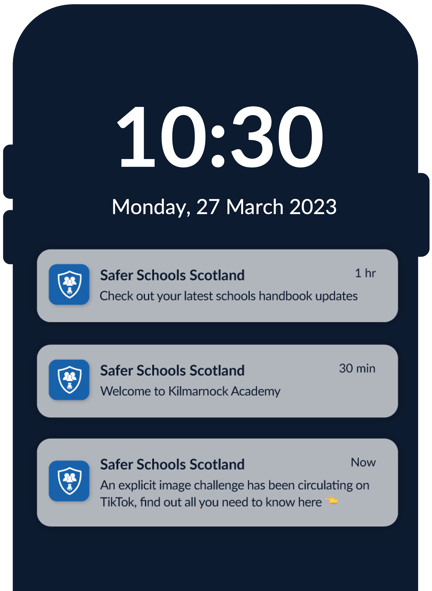
NOTE Remember, your users must have notifications enabled on their device from the Safer Schools Scotland App. Find instruction and information about notification permissions 👉🏻📱here
Still feeling unsure?
Our Service Engagement team are always here to answer any questions you may have and provide you with any support you need.
💻 Check out our other support articles
📞 Call our team on 02896005777
📩 Email us at saferschools@ineqe.com
