Not able to log in with your QR code? Read on for the reasons.
Are you struggling to log in with your QR code? Is it taking you somewhere other than the Premier league Safeguarding app role that you belong to? It's easy to jump to the conclusion that it doesn't work. Read on for simple steps on signing in with your school's QR code, and the frequent mistakes when using QR codes.
Signing in using a QR code
Most commonly, you may be using a QR code to log in to your Premier League Safeguarding App instead of the numerical code. This is the quicker way of signing into the role you belong to as there is no need to search for the Premier League when you go to sign in.
The most common mistake when trying to log in with a QR code is not scanning the QR code with the correct camera. The QR log in codes must be scanned in the app. See the below steps to see what that process looks like:
STEP 1 When you open your Premier League Safeguarding App you'll be asked to select your role and log in.
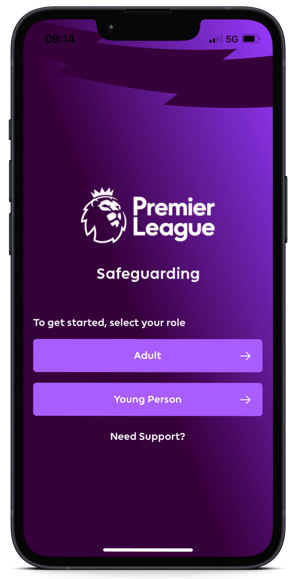
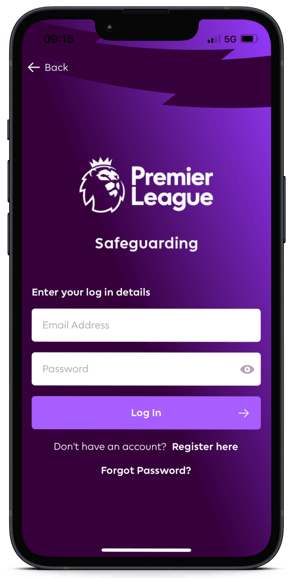
Need help logging in? See here for guidance on getting started 👉🏻 📱
STEP 2 Once you've registered/logged in for the first time, you'll be asked to select your team or scan a QR code. In this instance, we'll select scan QR code. 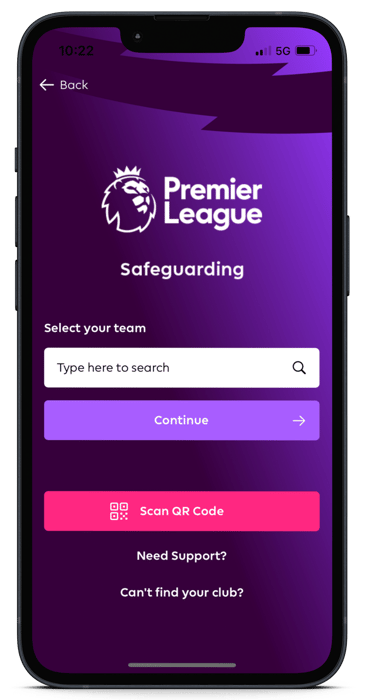 STEP 3 Once you've selected Scan QR code, it will open an in App camera for you to scan with. You must use this camera to scan the code or it will not work. This will sign you into your Premier League Safeguarding App role immediately.
STEP 3 Once you've selected Scan QR code, it will open an in App camera for you to scan with. You must use this camera to scan the code or it will not work. This will sign you into your Premier League Safeguarding App role immediately.
Adding a Club or Role with a QR code
You can find our steps for adding roles here, but the rules for the QR code are the same. It must be scanned in App.
Still feeling unsure?
Lucky for you, you have the best team in your corner! 👕 Our Service Engagement team are always here to answer any questions you may have and provide you with any support you need.
💻 Check out our other support articles
📞 Call our team on 02890232060
📩 Email us at support@ineqe.com
