Need to have your eye on multiple roles and clubs at the touch of a button? Not a problem with our handy 'SWITCH' feature!
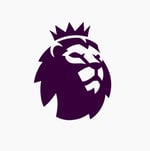
The 'SWITCH' feature in your Premier League Safeguarding App allows you to toggle easily between roles or clubs within seconds, ensuring you can keep an eye on everything you need to. And its simple to use!
NEED HELP logging in for the first time? Click here for help getting started >> 📱
STEP 1 👍 - Once you're logged in, you'll see your welcome screen as normal. In the top right hand corner you'll see a small purple circle. Pressing that will take you to your account
where you will see your account name and email, as well as your active profile.
STEP 2 👍 - Once here, you'll see an option to "Switch Club or Role" underneath your active profile. That will take you to a list of roles that you have previously logged in to.
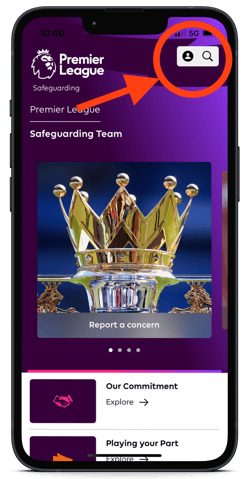
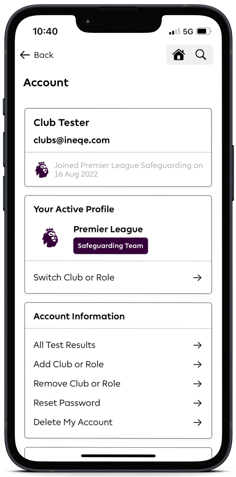
STEP 3 👍 - Once you select the role you wish to make active, the App will ask you if you're sure you'd like to switch. Click 'continue' here to switch.
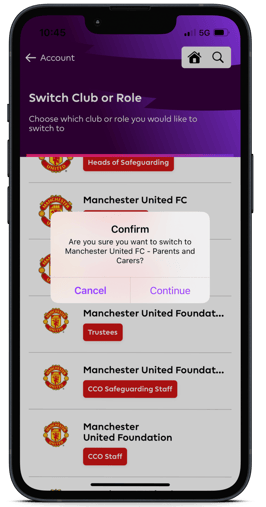
STEP 4 👍 - Once you've clicked continue, you're immediately logged in to your new profile and role!
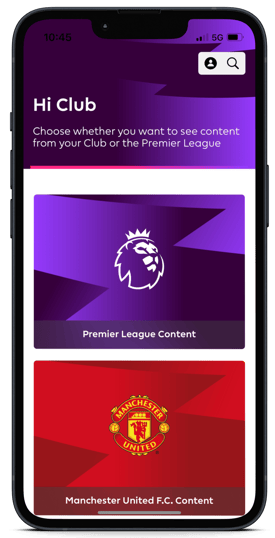
REMEMBER: If you're user a club user profile, your Home Screen will show you Premier League Content or Club Content. As a Premier League user profile, your Home Screen will be just Premier League content.
Adding a Role
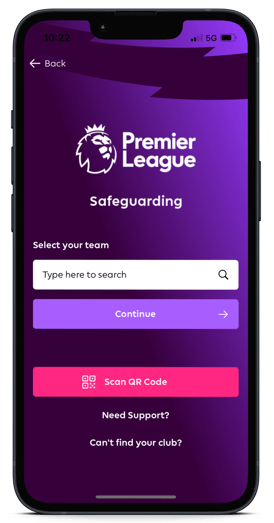
To add another club/role, that club Admin will need to provide you the entry/QR codes for their club. Find them in your Staff Directory in the Premier league Safeguarding App to ask permission.
STEP 1 ⚽️ Go to your profile page by clicking the little purple circle with the small person in in the top right hand of the screen.
STEP 2 ⚽️ under Account Information you'll see an option for Add Club or Role. You'll see a similar screen to the one on your first log in where you searched for your club. Once again either search the club and enter the code when prompted, or scan the QR code with the in App camera to log straight in to the desire club or role
Still feeling unsure?
Lucky for you, you have the best team in your corner! 👕 Our Service Engagement team are always here to answer any questions you may have and provide you with any support you need.
💻 Check out our other support articles
📞 Call our team on 02890232060
📩 Email us at support@ineqe.com
