Once you've started building and releasing your posts, you'll need to keep track of them. Find out how below!
Once you've started creating your posts in News Builder, you may have drafts, scheduled posts, or ones you'd like to refer back to. You can do all of this from the Manage posts section of the News Builder menu in your web portal.
You can choose to filter by category, show draft articles or posts or search by Keyword to locate the relevant posts.
Not made any posts yet? Find out how to get started with the News Builder here 📰
Manage your posts
When you Log In to your Club dashboard, navigate down the left hand side to the News Builder tab, and click the drop down arrow. From here you can select Manage Posts which will bring you to a screen like the one above, showing any and all previous posts you've made.
Here you can see all the options to filter and search your previous posts too. You'll also see you're able to Edit or Delete posts you've created, as well as show drafts by activating the slider on the top right.
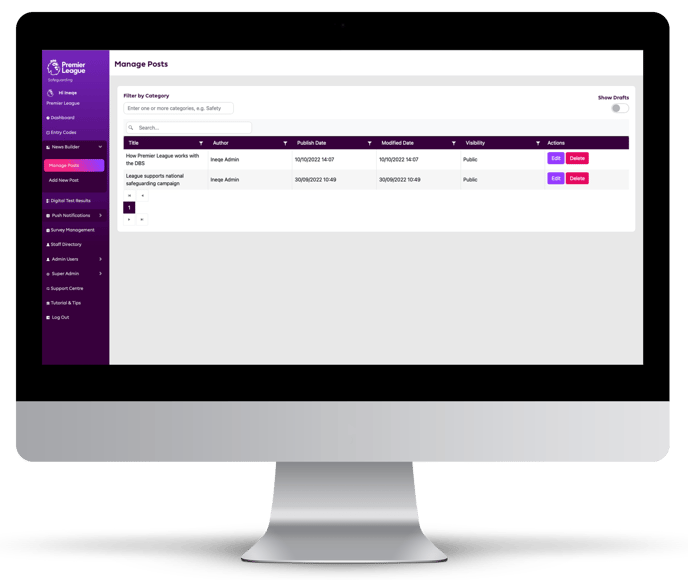
Editing your posts
If we go to the Edit option to the right of the posts we've created, you'll see a screen like this
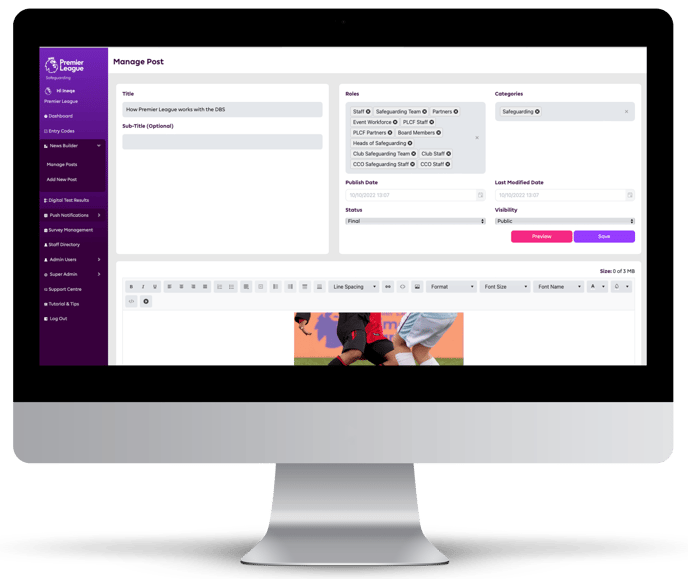
From here you're able to edit roles that view the content, the category its in, its title, everything! Almost like writing the article again if you needed!
NOTE by updating posts in this way, you live update to your app. Any changes you make will be visible in the App shortly after you save them. Changes can take up to 24 hours to appear.
Still feeling unsure?
Lucky for you, you have the best team in your corner! 👕 Our Service Engagement team are always here to answer any questions you may have and provide you with any support you need.
💻 Check out our other support articles
📞 Call our team on 02890232060
📩 Email us at support@ineqe.com
