Your App has the ability to include your Organisation's Youtube Channel.
If you wish to integrate your YouTube Channel into your App, this is done by entering the YouTube Channel ID into the designated section of your Web Management Portal.
Find your YouTube Channel ID
This is NOT the URL of your YouTube account homepage. To find the Channel ID, you'll need to be the account holder, as it can be found in the channel settings:
Step 1 Sign in to YouTube, into the channel you want to link.
Step 2 In the top right, click your profile picture and Settings
Step 3 From the left-hand menu, select Advanced settings. You'll see your channel's user and channel IDs. Copy the long combination of numbers and letters from the Channel ID box.
Adding it to your App
Step 1 Access the Customisation App tab via the left-hand side menu of your Web Management Portal, then selected Customisation if there is a drop down menu.
Step 2. Locate the YouTube Channel ID field in the Social Media section of the customisation screen and click on the text box.
Step 3 If there is an option to Enter Manually, paste your copied channel ID into the box available when prompted.
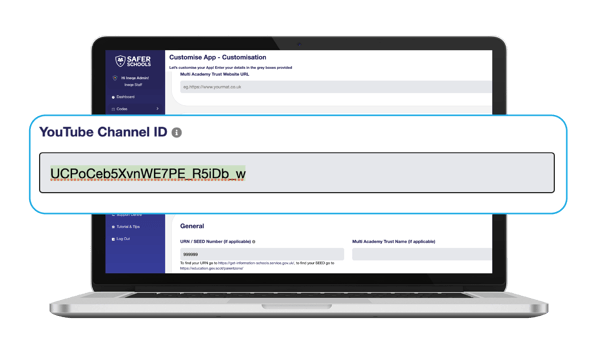
To see it in your App it is a simple as Pull to Refresh on the app home screen, however please allow up to 24 hours to see the change.
Still need help? Contact the Support service using the Live Chat Icon on the bottom left-hand side of this webpage. Alternatively, you can email us on support@ineqe.com or call 02896005777.
