Tips and tricks that will help you get the most out of sending push notifications from the Safer School Portal to the Safer Schools App.
Top Tip: Click here to find out how to send push notifications to the Safer Schools App.
1. Consistency: Users of the App will receive regular push notifications from Safer Schools containing safeguarding updates, alerts and blogs. It can therefore be important to differentiate any push notifications sent out directly from the school. when sending out a push notification from the school you should include the School Name in the 'Title' bar of the push notification as seen below. Try to keep the format and content of the body of text of the push notification consistent.
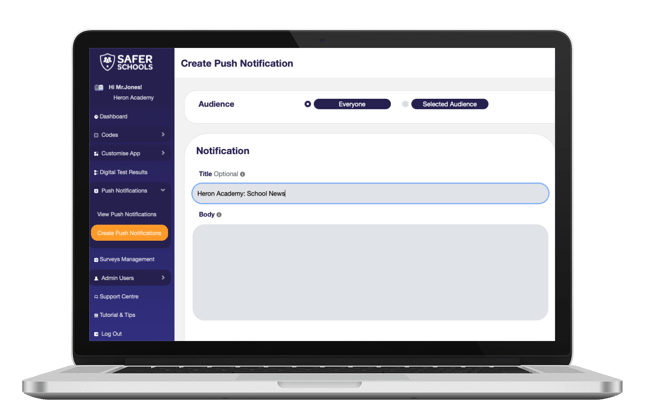
2. Clear & Concise: Push notifications have a 200 character limit. It is important to make your push notification is clear and concise. If you are sending a push notification to update your school community on the latest news, please include 'School News' in your 'Title' after your school name as seen above. You could also do this by including a newspaper emoji 📰 if the push notification is related to school news or an exclamation mark emoji❗if something needs urgent attention.
Points to consider:
1. Is it timely? You can schedule a push notification for a specific time or date.Example: If you wanted to send a quick update to parent/carers on term dates, a great way to do this would be via a push notification. A key point to consider before sending the push notification would be what time would the most parents see this on their phones.
Need some further help? Discover more about how to send a push notification and the different pathways that you can direct the recipient to here.
2. Is it actionable? The push notification should make it clear what the user should do next.
Make it clear what you are wanting to achieve with the push notification. For example, if you are wanting to inform parents of a Safeguarding Risk to a Tik Tok challenge, make sure to include a link to the section of the Safer Schools App that would inform them what actions to take. (To learn how to do this click here)
3. Is it Specific? You can send the push notification to a specific user role.
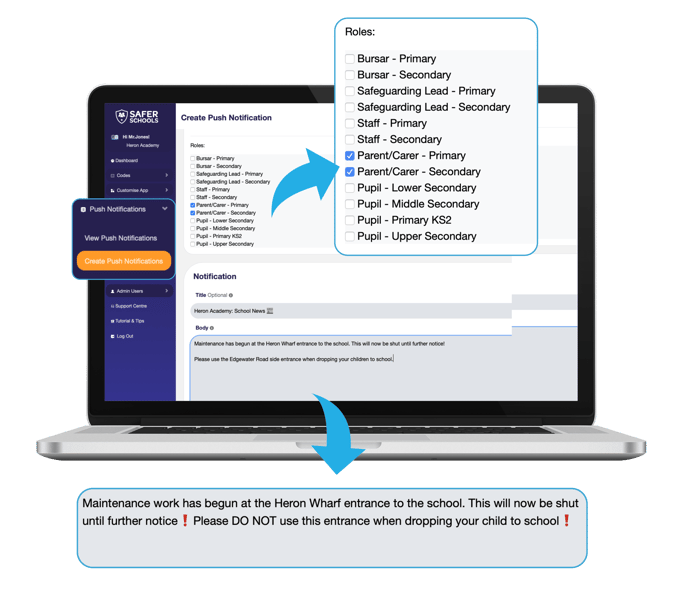
Don't forget: In order to receive push notifications on the Safer Schools App, you must first enable them on your phone. Click here to find out how.
Still need help? Contact the Safer Schools support service using the Live Chat Icon on the bottom left-hand side of the webpage. Alternatively, you can email us on saferschools@ineqe.com or call 02896005777.
![]()
