All Adult Users are required to Create an Account in order to use the Safer Schools Scotland App.
Ensure you have downloaded the Safer School Scotlands App downloaded from the Google Play or Apple App store.
The first thing you'll need to do to get started using your App is Create an Account.
1 Open the Safer Schools Scotland App. Select that you are a Parent or Carer.
2 On your first time using the App tap Create an Account.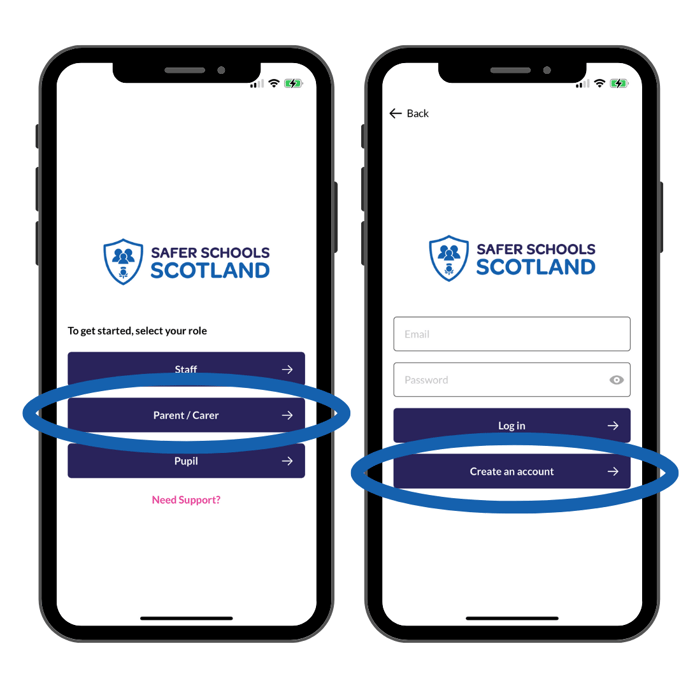
3 Enter your name, use an email address you have access to and create a password. Once filled, tap Register. You'll then see a terms and conditions pop-up. Scroll to the bottom and tap Agree when the button highlights dark blue.
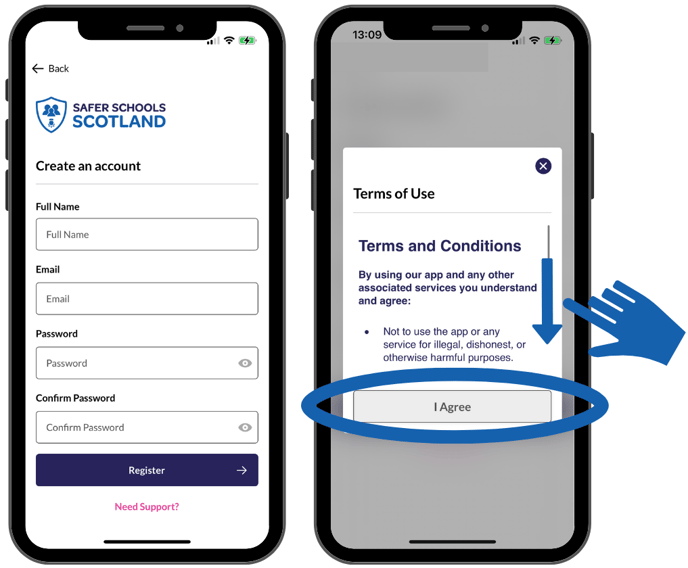
Note that you will not be able to change the name or email address you enter so pleasure ensure it is spelt correctly. If you ever need to reset your password, you'll need to be able to receive your reset email!
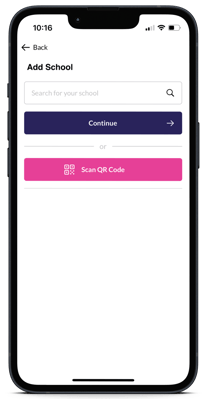
4 Once your account has been created you'll be taken to an option to Add a School or Role. This is where you link your account to your child's/children's school or schools to ensure you receive the latest notifications from them and your council.
5 To add a role, you'll need the 4 Digit Code or QR Entry code given to you by your child/children's school. If you don't have one, ask a staff member for the parent/carer entry codes for the Safer Schools Scotland App and they should be able to point you in the right direction
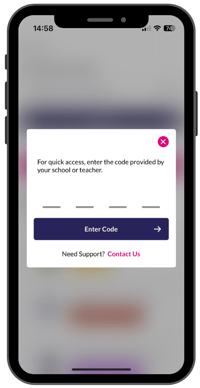
6 If using the 4 Digit Code you'll need to search for your child's school first in the box. Once you've found it, tap Continue. This will take you to a screen asking for your 4 Digit Code. Enter it and tap Enter Code. If using the QR Entry Code, just tap this option and a camera will open in the app for you to scan it with. This will log you directly into the correct school and role.
If the QR code doesn't seem to be working, see here for further steps.
Still feeling unsure?
Our Service Engagement team are always here to answer any questions you may have and provide you with any support you need.
💻 Check out our other support articles
📞 Call our team on 02896 005 777
📩 Email us at support@ineqe.com
