This feature enables selected users to communicate with specific user groups. Create, edit and share at the touch of a button!
 Noticeboards are a closed, one way form of communication, meaning there is only communication from the creator of the board to its members. Noticeboard posts can only be sent from in the App.
Noticeboards are a closed, one way form of communication, meaning there is only communication from the creator of the board to its members. Noticeboard posts can only be sent from in the App.
Once created, board owners can share text, images, audio and video to a selected group of app users.
Note that Noticeboards are created within the App and not through the Web Management Portal.
Notice boards could be set up for a class of older pupils, parents of a group on a trip, sports teams and much more. They're useful for quick and immediate updates for whichever groups you deem necessary. They're a great option for group messaging as no names or numbers are shared of who is in the group, ensuring your user's privacy is paramount. Also, you as the creator invite the members, ensuring you have total control over who can access your posts.
Using Digital Notice Boards
Setting Up A Noticeboard
Setting up and having users join your Noticeboard is a multi stage process ensuring only those you want on the boards have access.
1 On your main menu, scroll down to the Noticeboards menu item and tap it.
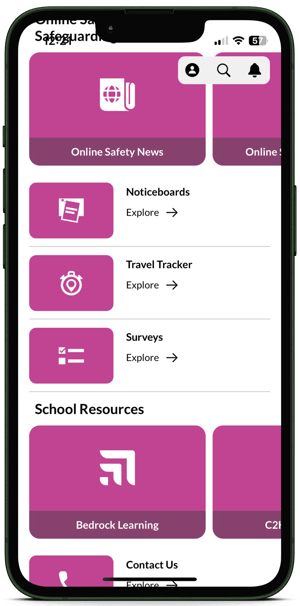 .
. 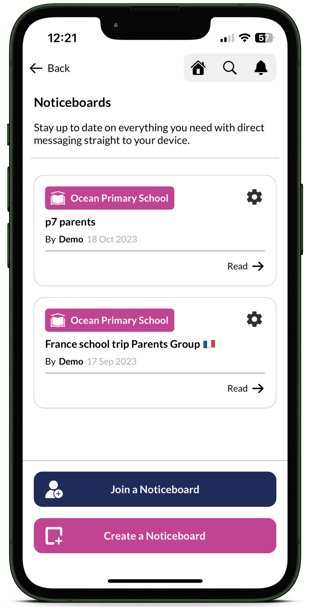
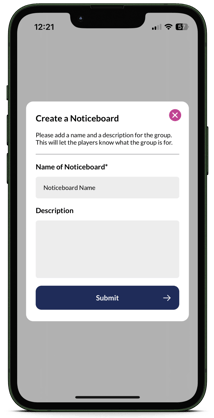 STEP 2 The next thing to do is to tap Create Noticeboard at the bottom of the screen. You'll then see a dialogue box like this 👉🏻
STEP 2 The next thing to do is to tap Create Noticeboard at the bottom of the screen. You'll then see a dialogue box like this 👉🏻
Upon submitting this Name and Description, a numerical code and a QR code will be generated. These are the codes you'll need to give to those you wish to join your Notice Board. These could be students in your form class, the parent of pupils in a sports team, a faculty team or any group that you deem and necessary to have an immediate, direct messaging facility.
Joining a Notice Board
Any role can join a Notice Board.
Board creators will need to distribute the QR code/PIN code to those they want to have entry into the Noticeboard.
Once the user has received the code to join the board, they'll need to open the main menu of their App and head to Noticeboards, and then tap Join a Noticeboard.
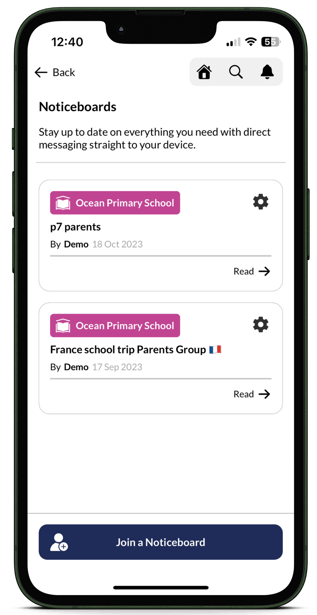
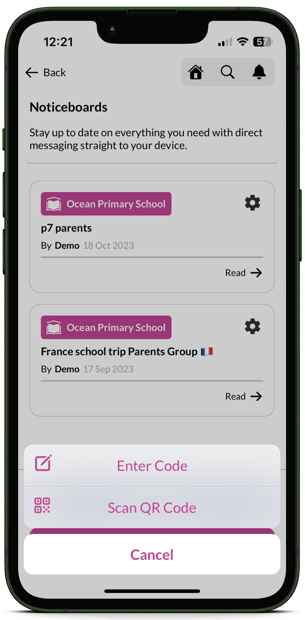
As the creator of board, you'll also be able to view who has joined the board and how many members it has by tapping the board itself and then the blue bar that says Members.
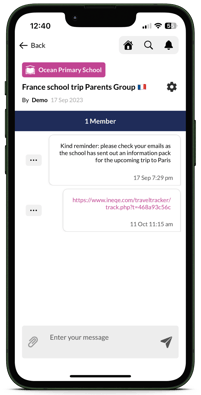
Noticeboards can be used to share not only text, but documents and images as well. You could send updates of pictures of lost property items, Safeguarding PDFs or timetables, or simple text messages to enable your members to see information they need quickly and clearly. You can even share Travel Tracker links on them if you're on a school trip and stuck in traffic.
If you're wanting to enter something other than text, when you input your message, click the paperclip to the bottom left hand side of the message box, which will show an option for you to choose a file to upload to your notice board. If you need a travel tracker link to be shared, simply copy the link in Travel Tracker when you start location sharing, and press and hold in the text box of the Noticeboard for the 'paste' option, just like anywhere else on your device.
NOTE You only have a max of 5MB files size, and can use PDFs, video files and image files.
Joining a Notice Board
You can also Join Noticeboards just as other roles can, and you'll follow the same process as them! Click the link above to see how that works.
Still Unsure?
Contact the Safer Schools NI support service using the contact details below.
📞 Phone: 02896005777
📨 Email: saferschoolsni@ineqe.com
💻 Website: Visit Safer Schools NI and use the Live Chat
