Accessing the Safer Schools NI App for the first time? Allow us to take you through step by step 👉🏻
.png?width=131&height=142&name=Untitled%20design%20(2).png) With its user friendly interface and age appropriate content, the Safer Schools NI App is your day-to-day Hub for everything you need to engage with your school community. Not only safeguarding advice, but the app brings news sharing features, push notification capability and avenues to contact schools staff all in one place!
With its user friendly interface and age appropriate content, the Safer Schools NI App is your day-to-day Hub for everything you need to engage with your school community. Not only safeguarding advice, but the app brings news sharing features, push notification capability and avenues to contact schools staff all in one place!
It is free to download from the Apple App store or Google Play store. Simply visit the store and search "Safer Schools NI"
Please Note: The Safer Schools NI App is being updated with new features, courses and content. This rollout is beginning on Monday 18th September 2023 at 7am.
If you already have the App downloaded, this will simply require you to Update your App. If you have automatic downloads enabled for your App, this will happen automatically. Otherwise, visit Safer Schools NI in the App store and tap 'update'.
When updating, please ensure you know the email address and password you use for your account, as the update will ask you to sign back in to the App.
Are you a pupil using the Safer Schools NI App?
STEP 1 Open the Safer Schools NI App, and select the option that says 'Pupil'
STEP 2 The App will then ask you enter the code or scan the QR code provided by your school. Select whichever option applies to you.
Note: The Scan QR Code option will open an in App camera to scan it with. This is the one that must be used, otherwise it will not work.
You will be logged in immediately! No password or usernames to remember (or forget!).
Are you a parent, carer or staff member using the Safer Schools NI App?
These steps will apply to all parents, carers, and staff members.
Firstly, as an adult user, you'll need to start by creating an account. We do not require the children to do this due to GDPR compliance. Your account is used to allow you to utilise the features within the App.
STEP 1 - Open the Safer Schools NI App. Select that you are a Staff or Parent/Carer.
Note If you are both a parent for a child in one school, and a member of staff in another, you're able to add both roles for both schools to your account. It doesn't matter if you choose staff or parent when you create your account.
STEP 2 - You'll now be prompted for an email address and password. If this is your first time, select 'Create an Account' in the box underneath the log in bar. Enter your name, use an email address you have access to and create a password. This could be your personal email address or a school one if you're a teacher.
STEP 3 - Once filled, click 'Register'. You'll then see a terms and conditions pop-up.
Note: You'll need to scroll down to highlight the Agree button. Once it's highlighted, you can click it. If you do not scroll down, you will not be able to continue.
Once this has been agreed to, your new account has been created and you'll be directed to the 'Add School Or Roles' page.
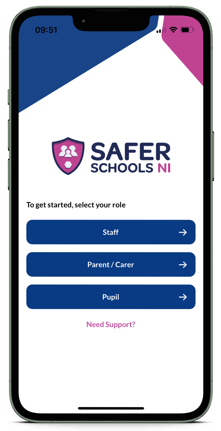
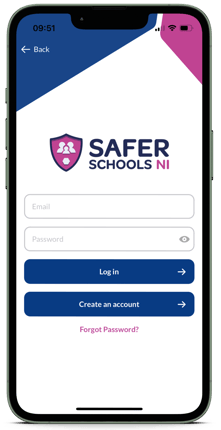
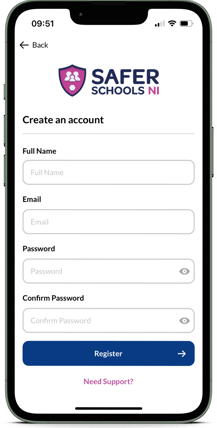
Note: These are the details you will use whenever you need to log in. Forgotten your password? Not a problem! Head to our article here to find out how to reset it.
STEP 4: Now you're logged in, we need to add your role or roles. This corresponds to your role within the school community. Once you've logged in for the first time, you'll be prompted to 'Add School'. These codes can be obtained from your school Admin Account holders. Each role has its own Entry Code and QR Code unique to each school.
Note All content is age and role appropriate, so as a parent you may see slightly different features or content, or have different capabilities than you do as a staff member.
Once you have the relevant one, enter the code or scan the QR code. You will then immediately be logged in to the corresponding role. These roles will be stored on your account until such a time as you need to remove them.
Note The Scan QR code option will open an in App camera to scan it with. This is the one that must be used otherwise it will not work.
How do I use my codes?
The 4 digit PIN number or the QR entry codes are provided by the school, and are unique to every school.
Note The Service Team at INEQE Safeguarding Group and Safer Schools will not be able to give out school entry codes for security reasons. If you're in need of a code, please contact your School.
Troubleshooting Steps
In the unlikely event that you're having difficulty creating an account or logging in, here are some simple solutions:
"Email already in use"
You may've received an error telling you your email is already in use by another account. This is often the case if you attempted to sign up without having a school code. You got as far as registering your account but then, without a code to enter, you exited the App. Our apps log ins work on an authentication and authorisation basis. Your email address and other information is there to authenticate you as a user, whilst the entry code is there to authorise your access to the content within the App in relation to your school. Therefore, if you've not reached this step when setting up your account, your account has been created but not authorised and attached to a school. You can still log in, but will be taken directly to the "add school" menu until you can enter a code. You will not be able to re-register with the same email address, as your account already exists.
We recommend using the forgotten password link beneath the log in boxes if you're stuck at this point, as most likely you're using the wrong password to enter.
No School Code
When you first register for an account, after you accept the terms and conditions, you'll be taken to a page asking to search for your school and add their entry code. This is for authorisation purposes. If you're unable to provide a code at this time don't worry! Your account has been created but not authorised and attached to a school. You can still log in, but will be taken directly to the "add school" menu until you can enter a code. You will not be able to re-register with the same email address, as your account already exists.
Still feeling unsure?
Our Service Engagement team are always here to answer any questions you may have and provide you with any support you need.
💻 Check out our other support articles
📞 Call our team on 02896 005 777
📩 Email us at support@ineqe.com
