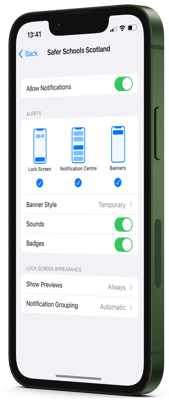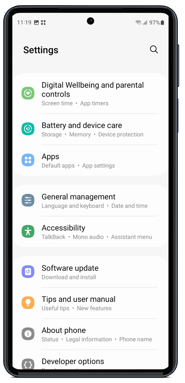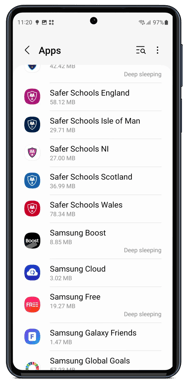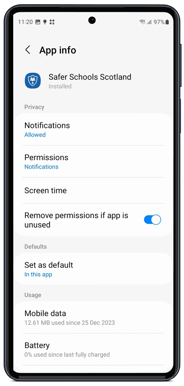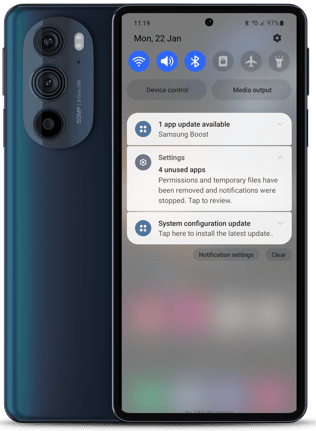In order to receive notifications from the Safer Schools Wales App, these need to be enabled on your device.
Enabling notifications for your Safer Schools Wales App is important, as it allows you to stay up to date with relevant and current information from your school, your local Council or from Safer Schools. With your Safer Schools Wales App, this includes all Push Notifications you may be sent in regards to safeguarding updates, school updates or other communications. Apple and Android devices will do this slightly differently.
Apple
It is not a requirement on iOS devices for apps to request permission to send you notifications. You will receive a native iOS pop up, as with many apps you may currently have on your device, that will ask if you want to allow the Safer Schools Wales App to send you notifications. If you refuse however, these can still be turned on and off within your settings on your device.
Simply go to your Settings > notifications > scroll down to find the Safer Schools Wales App and toggle on Allow Notifications.
Android
Android 13 and later requires developers to obtain permission for notifications to your device.
Your Safer Schools Wales App will ask for your permission 3 times, unless you allow at any stage. The first time will be when you first create your account and log in for the first time. If you deny at this point, it will ask again once you navigate away from then back to the Home Screen with the reason why its asking, and then once again to ensure you're sure of you're decision.
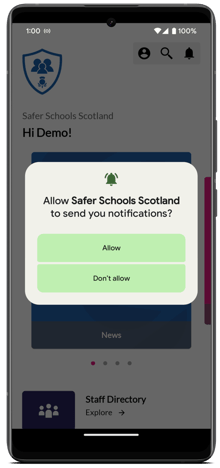
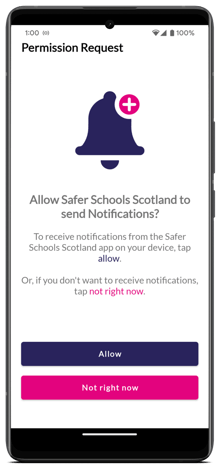
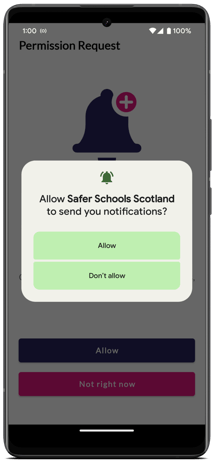
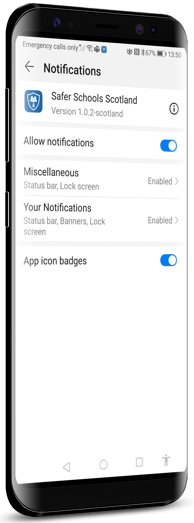
As with Apple, this can be changed at any time in your device settings.
Simply navigate to Settings > Notifications > find the Safer Schools Wales App in the list and Enable Notifications from there.
Some things to remember as an Android User:
The Notification Shade
Some new versions of Android OS (from 10 onwards) limit the number of notifications displayed on the Notification Shade.
This means that if you allow the notifications to stack up and are not cleared, your device will only receive a certain number before it stops receiving any new ones.
As long as you clear your notifications as they come in (by either swiping them away or tapping them to view in the App) this should not cause you a problem.
The Notification Shade is the name given to the tab you pull down from the top of your screen to display unread notifications that you've received or when they're 'stacked' on your lock screen.
Engagement with Push Notifications
If you do not interact with the Push Notifications that you receive on the Safer Schools Wales App regularly, your device may assume that you don't want to see them. Each manufacturer and Android OS (Operating System) is different, but ultimately, if there are a certain number of Push Notifications in a row that you don't interact with - i.e: by tapping it or swiping it away - the device will stop showing you the notifications. However, they will still exist and are housed in the Notifications Section (bell icon) in your App.
We'd recommend always engaging with the notifications that you receive even if it is only to swipe it away from the screen.
Notification permissions from Android 11 onwards
If your device runs Android OS 11 onwards, your device may automatically disable notification permissions for the Safer Schools Wales App, termed as an auto-reset of permissions of unused Apps. You can check if this is turned on within your device settings:
- Navigate to your device Settings Menu.
- Select the Apps menu. This will show you a full list of Apps on your device.
- Select Safer Schools Wales from the list.
- You'll see a toggle next to Remove Permissions if App is unused. You can toggle this off to disable this.
Note that this could take a variety of forms, such as the Operating System only showing you notifications for your Top 3 Apps, other other variation.
You might find that your device could even inform you that Permissions Have Been Removed from a number of unused Apps and will give you the option to review this and rectify as necessary. This is shown in the image on the right 👉🏻
Remember screenshots from Android devices may differ slightly from your own.
Still feeling unsure?
Our Service Engagement team are always here to answer any questions you may have and provide you with any support you need.
💻 Check out our other support articles
📞 Call our team on 02896 005 777
📧 email us at saferschools@ineqe.com