When in the News Builder, you can enter your article using HTML Code. Find how to and some of the benefits below.
HTML stands for HyperTest Markup Language and is a type of code. This is different from a programming code which allows data to be modified. HTML is code for how data is displayed. Every webpage you visit has an HTML code that is instructions on how it should look to those visiting the website. Your News Builder Articles are exactly the same.
Where can I find the HTML tool?
When in the News Builder menu on the left, click Add New Post.
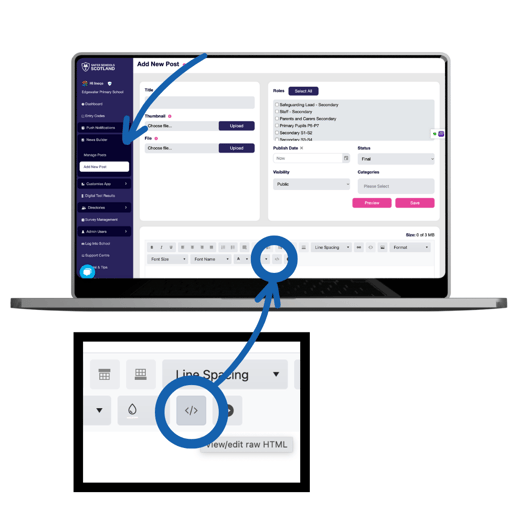
How do I use the HTML tool?
In the editor box, you'll see a symbol that looks like this: </>, as shown above. Clicking this will open a box for you to enter your own HTML code.
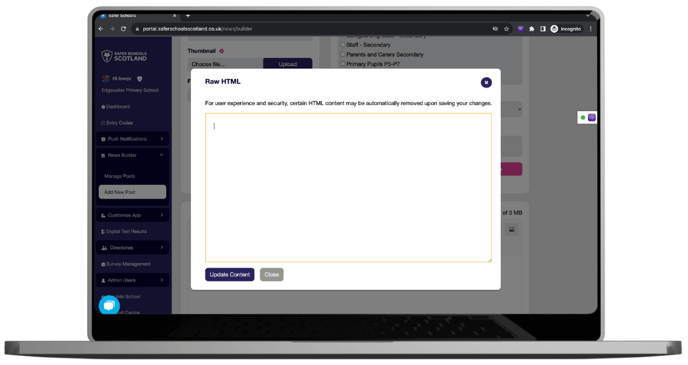
If you already have the code of the article you want to upload, copy and paste it into this box.
Have an existing article?
If you have an existing News Builder Article that you replicate the format of often, you can use the HTML of that article to copy and paste into new articles! Then you can simply edit the parts you need to and publish it as a new one.
Finding The HTML Of An Existing Article
Click News Builder on the left hand menu and then select Manage Posts. Find the article you wish to copy and click Edit beside it on the right.
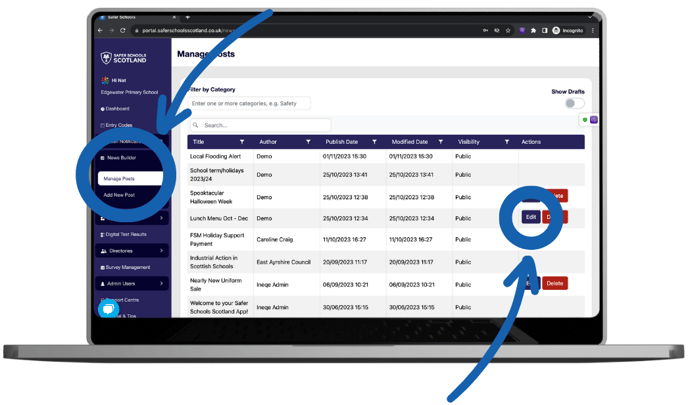
Once in the article editor view, scroll down to the editor box and click the HTML symbol again - </>. This will open a dialogue box with the Raw HTML of that article in.
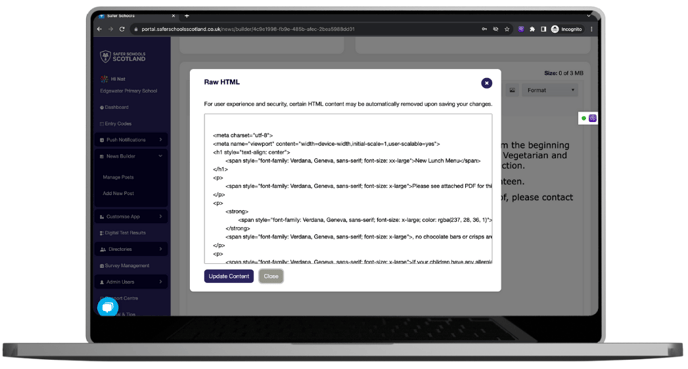
To replicate your article, copy this Raw HTML.
Navigate to the News Builder menu of the left hand side again and click Add New Post. When in the editor view now, scroll down to the editor box and click the HTML symbol once again to open the Raw HTML dialogue box. Paste your copied HTML Code from the previous article and click Update Content. This will give you an exact copy of the article you wanted to replicate without you having to enter it all again, including any images, videos or text effects used. You can then proceed to edit as necessary and publish your article as normal.
Using Original HTML
If you're particularly tech savvy, you may have your own HTML code that you've written. You can paste this into the Raw HTML box in the editor in the same way to produce your desired article.
It may also make it possible to copy elements from your school websites in HTML format and replicate familiar pages for your users, ensuring the theming is consistent among your school's online platforms.
Still feeling unsure?
Our Service Engagement team are always here to answer any questions you may have and provide you with any support you need.
💻 Check out our other support articles
📞 Call our team on 02896005777
📩 Email us at saferschools@ineqe.com
