A member of staff may have asked you to join a class Noticeboard. Here is what that means and how to do it.
Noticeboards are a closed, one-way form of communication from the board owner to a designated group of users chosen by the creator. Notice boards could be set up for a class of older pupils, parents of a form group, sports teams, school trips or an ECC attached to a school.
Staff members may create one to send you updates on your child's class, or updates on a school trip. You'll receive these like a push notification to your device. Boards can be used to share text, images, files and links, like for the Travel Tracker if on a school trip.
Note that Noticeboards are a One-Way form of communication. You will not be able to reply to messages sent on a Noticeboard.
How to Join A Noticeboard
Once a staff member has suet up a Noticeboard they will have an access code available as a QR Code and a 6 digit code. They must give you one of these in order for you to join.
To Join The Board:
1 Open your App and scroll down the main menu until you see a menu item called Noticeboards. Then tap Join a Board at the bottom of the screen.
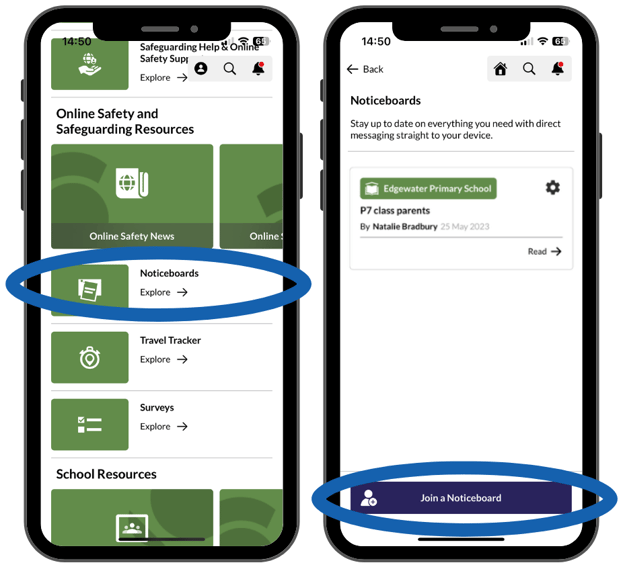 2 Scan the QR Code or enter the 6 Digital Number you've been given when prompted.
2 Scan the QR Code or enter the 6 Digital Number you've been given when prompted.
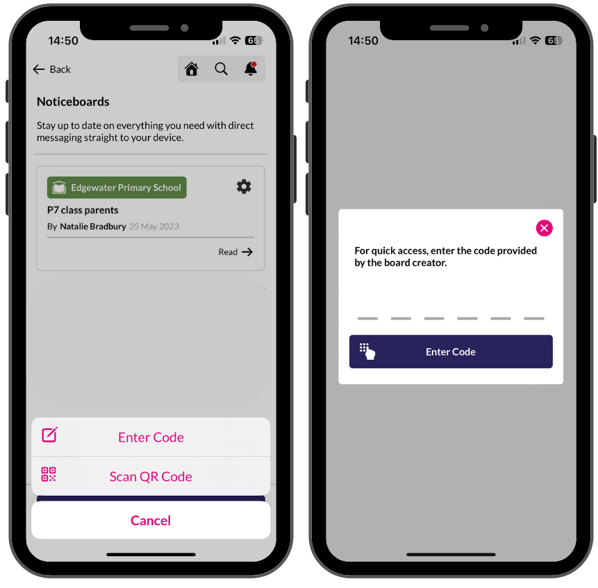 3 You'll be joined to the Noticeboard if you've entered the correct code. You can view all Noticeboards you are a member of by visiting the Noticeboards menu item at any time, and they'll appear like a list. Simply tap the one you wish to view.
3 You'll be joined to the Noticeboard if you've entered the correct code. You can view all Noticeboards you are a member of by visiting the Noticeboards menu item at any time, and they'll appear like a list. Simply tap the one you wish to view.
Remember if you are using the QR code option, this must be scanned with the camera that opens in the App when you select Scan QR Code otherwise it will not work.
Leaving a Noticeboard
You always have the option to Leave A Noticeboard. This may be relevant if you child leaves the school or the class.
To do this:
1 Open your App to the Noticeboards.
2 Tap the Settings wheel in the top right hand corner of any Noticeboard in the list.
3 Tap Leave Noticeboard.
Once you do, the board will disappear from your list.
If you need to join it again, or left accidentally, you can always ask the staff member who created the board for the QR Code or 6 Digit Code again.
Still feeling unsure?
Our Service Engagement team are always here to answer any questions you may have and provide you with any support you need.
💻 Check out our other support articles
📞 Call our team on 02896005777
📩 Email us at saferschools@ineqe.com
