Whether you can create or simply join the Notice Boards in your Premier League Safeguarding App, read on to make the most of this feature with confidence.
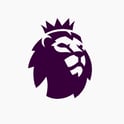
If you are a safeguarding user role within the Premier League Safeguarding App, you're able to create Notice Boards to communicate with relevant club members. All other roles have the ability to join notice boards only.
WHAT ARE NOTICE BOARDS? Find out 👉 here 👈
Setting up and joining Notice Boards
Setting up and having users join your Notice Boards is a multi stage process ensuring only those you want in the boards have access. Remember only the Premier League Safeguarding Team roles can create a Notice Board.
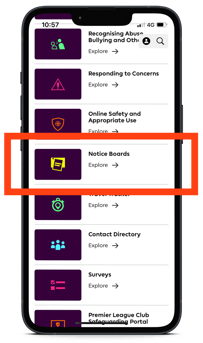
STEP 1 ⚽ The first step involves creating the group. This must be done by one of the Safeguarding Team within your club. Upon navigating to your main menu and scroll down to 'Notice Boards'. Upon opening this menu, you'll see any previously created notice boards you're a member of.
STEP 2 ⚽ The next thing to do is to click 'create notice board' at the bottom of the screen. You'll then see a dialogue box like the one on the right below.
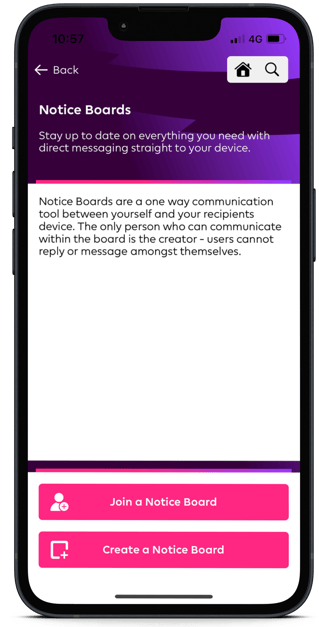
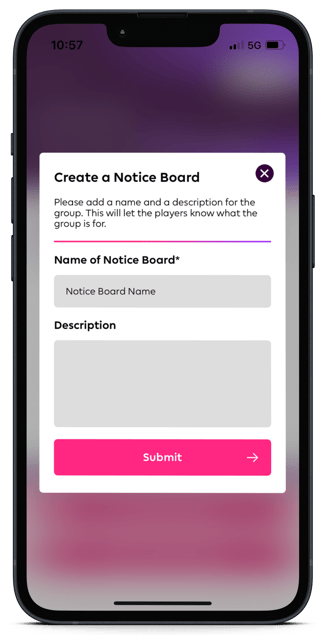
Upon submitting this Name and Description, a numerical code and a QR code will be generated. These are the codes you'll need to give to those you wish to join your Notice Board. These could be players, player's parent's, a catering team at an event, or whatever you deem and necessary to have an immediate update facility.
Joining a Notice Board
STEP 3 ⚽ Now we move on to the members. Once they've received the code/QR code to join the board, they'll also need to open the main menu of their App and head to 'Notice Boards'. Once they click on that, they'll need to select 'join a Notice Board'. Here they'll be asked to enter a code or scan the QR code.
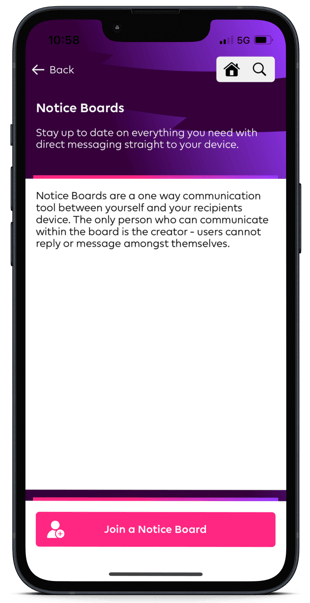
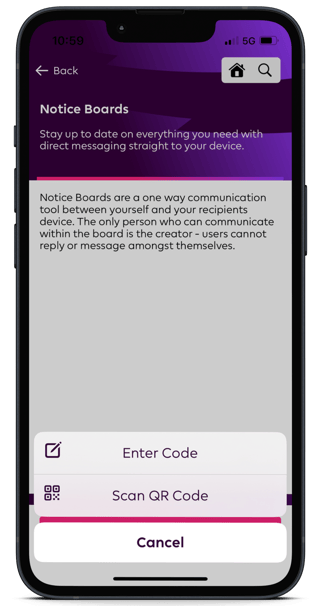
And its as simple as that! If you're the creator of your Notice Board, you'll be able to see who has viewed your 'notices' on your digital notice board.
NOTE: This only applies to adult roles. If you have children and young people as members of your board, you will not see viewership of your notices.
Remember, noticeboards can be used to share not only text, but documents and images as well. You could send updates of kit designs, posters for matches, pictures of lost property items etc, and enable your board members to see information they need quickly and clearly.
If you're wanting to enter something other than text, when you input you message, click the paperclip to the bottom left hand side of the message box, which will show an option for you to choose a file to upload to your notice board.
NOTE You only have a max of 5MB files size, and can use PDFs, video files and image files.
Still feeling unsure?
Lucky for you, you have the best team in your corner! 👕 Our Service Engagement team are always here to answer any questions you may have and provide you with any support you need.
💻 Check out our other support articles
📞 Call our team on 02890232060
📩 Email us at support@ineqe.com
