The Fostering in A Digital World App requires account creation and approval.
 When first accessing the Fostering in a Digital World App, you'll need to create an account. This process is very simple and may take up to 48 hours.
When first accessing the Fostering in a Digital World App, you'll need to create an account. This process is very simple and may take up to 48 hours.
Step 1 When you first open the App, you'll be asked to select your role. Pick either Kinship Foster Carer, Non-Kinship Foster Carer or Social Worker. This will ensure you're seeing content relevant to your role as provided by the HSCT
Step 2 You'll then be asked for your email and password. If you already have an account, enter those details here to be logged in. If you've never logged in to the App before, you'll need to tap Create an Account underneath.
Existing Users who previously had an account on the Fostering in A Digital World App before the updated App was released (late January 2024) will be able to use their existing details to log in. They do not need to create a new account.
Step 3 You'll then be asked to select your Area from a drop down list.
Step 4 Finally you'll be asked to enter your full name, an email address you have access to, and to create a password.
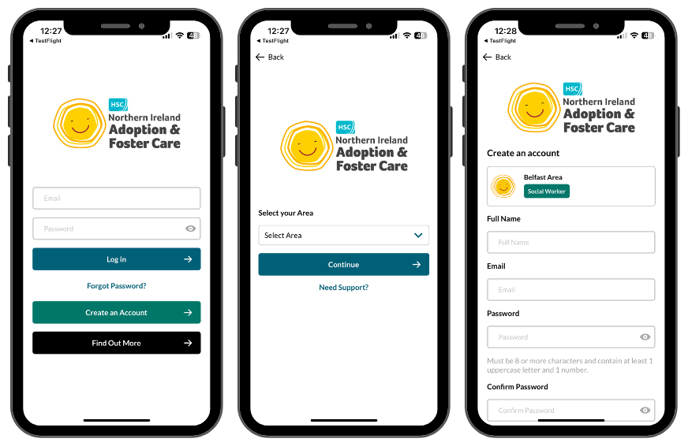 Step 5 Once all these details are submitted correctly, you'll be asked to agree to some terms and conditions. To accept these, scroll to the bottom of the dialogue box until the button that says Agree is filled in blue. When it is you can tap it to accept.
Step 5 Once all these details are submitted correctly, you'll be asked to agree to some terms and conditions. To accept these, scroll to the bottom of the dialogue box until the button that says Agree is filled in blue. When it is you can tap it to accept.
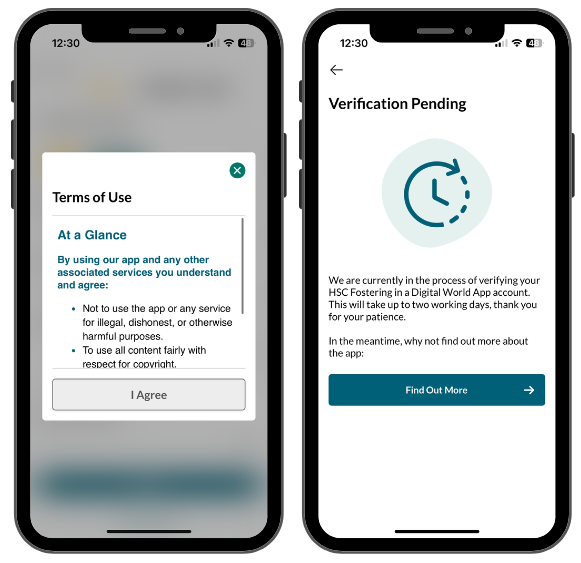 Step 6 Once the Terms of Use have been agreed to, you'll see a screen that says Verification Pending. This can take up to 48 hours.
Step 6 Once the Terms of Use have been agreed to, you'll see a screen that says Verification Pending. This can take up to 48 hours.
Once verified, you'll be able to access all content within the App relevant to your role.
Still feeling unsure?
Our Service Engagement team are always here to answer any questions you may have and provide you with any support you need.
📞 Call our team on +44 28 9023 2060
📩 Email us at support@ineqe.com
💬 Live Chat: by clicking the chat bubble on the left hand corner of your screen.
