Read on for how to sign in with a QR entry code and what to do if it doesn't seem to be working 👉🏻
The QR entry codes within your portal are a quick and easy way of logging in if you don't have your numerical code handy, or you can't find the name of your school or organisation.
If you're using them, ensure your Safer Schools App has been given permission to access the camera.
Simply open the App and tap Scan QR Code on iOS or Scan QR on Android:
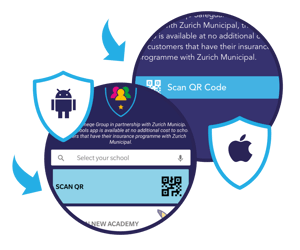
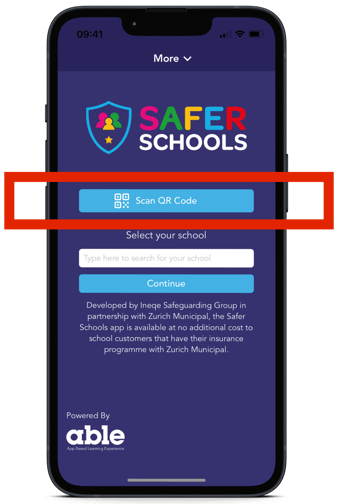
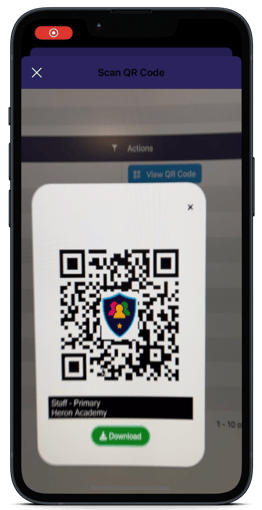
Tapping this option in either operating system will immediately open an in-App camera with which to scan the code. See the pictures above, or the video below to see how this works.
REMEMBER If you're not using the in-app camera to scan your code, it will not work correctly. This is a QR entry code and not like other QR codes. Like some are designed to open a page on the internet or take you to an online form, these are QR entry codes which mean they're only used to gain access, in the same way as a password or PIN code.
To gain access to your entry codes, either ask your Safer Schools admin in your school, or if you are the Admin, simply log in to your Portal and access them via the "entry codes" tab on the menu on the left hand side. Her you can view and download them to print/copy onto other documents like posters or newsletters.
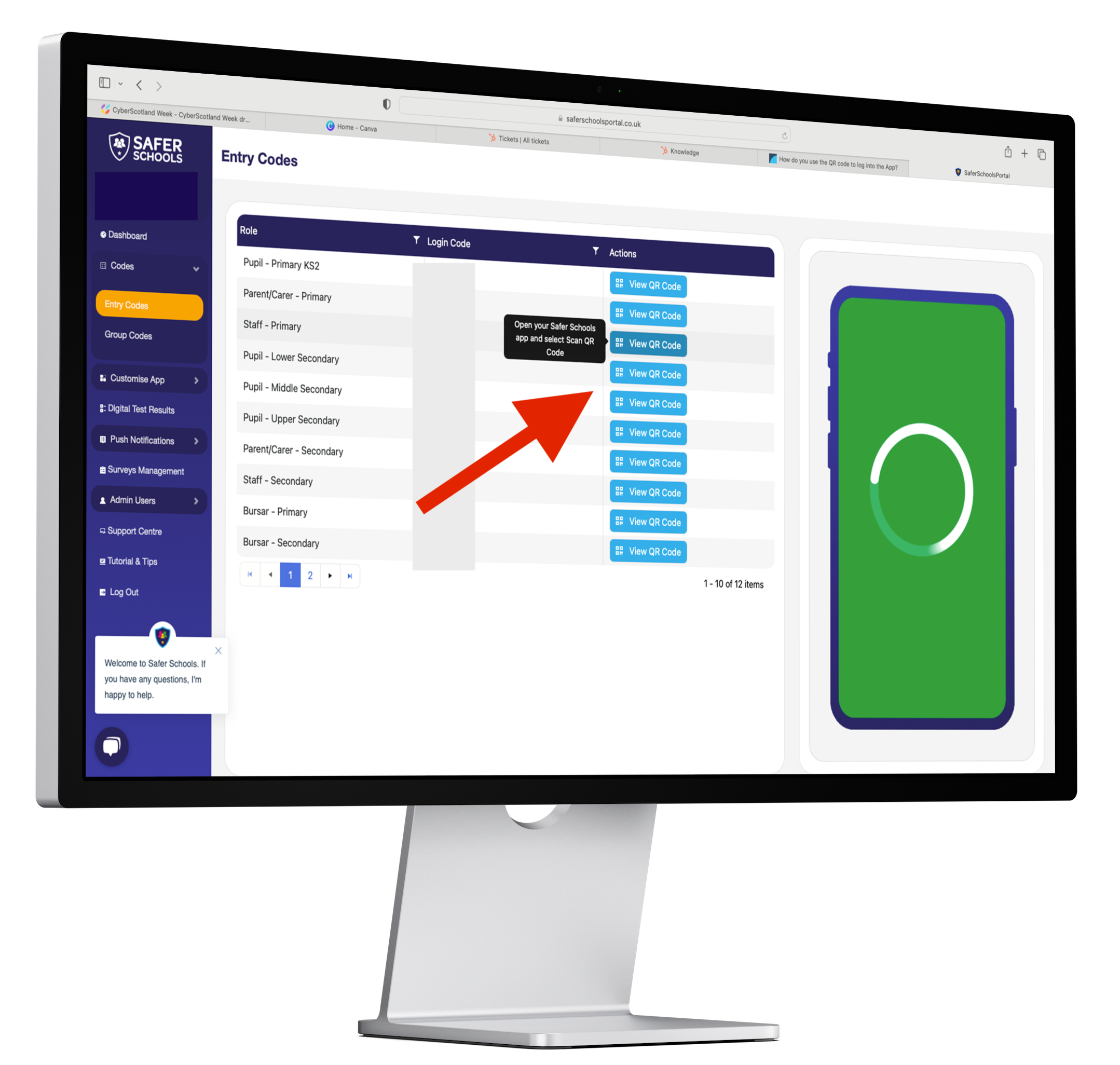
IMPORTANT The content in the Apps is all age appropriate, and therefore you need to ensure that whether you're using QR entry codes or numerical entry codes they don't fall into the hands of those who should not be using them. For example, copying the pupil entry codes onto posters around school is a great idea. But doing the same with staff entry codes probably isn't!
Still need help? To contact the Safer Schools Team click here.
