When you download the Safer Schools App from the 'Google Play Store' or 'App Store', it will give you the option to receive notifications.
The Safer Schools App notifications provide you with safeguarding news and key updates from our team of experts.
Note: We strongly recommend that you accept notifications when downloading the App as this will ensure that you are kept up to date on any safeguarding news or potentially dangerous trends, etc.
TURNING YOUR NOTIFICATIONS ON/OFF - ANDROID
1) Access your device's settings by selecting the Settings App.
2) Scroll down until you see Notifications.
3) Select the Safer Schools App from the list of applications on your device.
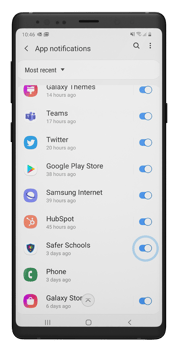
4) Adjust your notification preferences or turn them on/off.
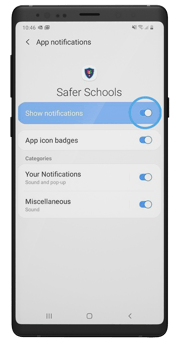
Tip: Your school community will also have the ability to send out 'Push Notifications' and this ensures that you are kept up to date regarding school news, events, or potential incidents.
TURNING YOUR NOTIFICATIONS ON/OFF - iOS (iPhone and iPad)
1) Access your device's settings by selecting the Settings App.
2) Scroll down until you see Notifications.
3) Select the Safer Schools App from the list of applications on your device.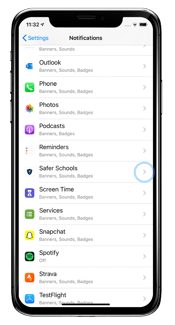
4) Adjust your notification preferences or turn them on/off.
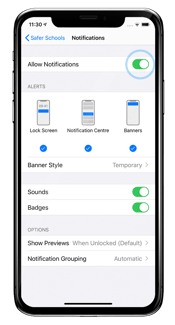
Still need help? To contact the Safer Schools Team click here.
