This article will explain how to activate the Absence Reporting feature in your Safer Schools Portal. This article will also show how the Absence Reporting feature operates within your App.
Note: Not sure how to log in to the Safer Schools Admin Portal? Visit here to find out more.
Once logged in, use the following steps:
Step 1. Navigate to the menu on the left-hand side, select 'Customise App'. Use the drop-down menu to select 'Customisation'. 👇
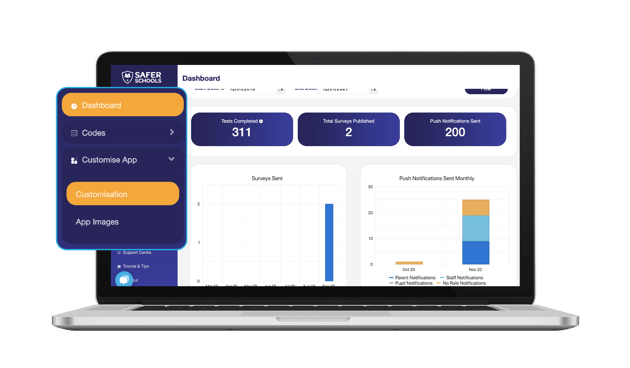
Step 2. Scroll down until you get to 'App Details', populate the 'Absence Reporting Email' with your school's email. 👇
Tip: For more information on how to customise other parts of your Safer Schools App, click here.
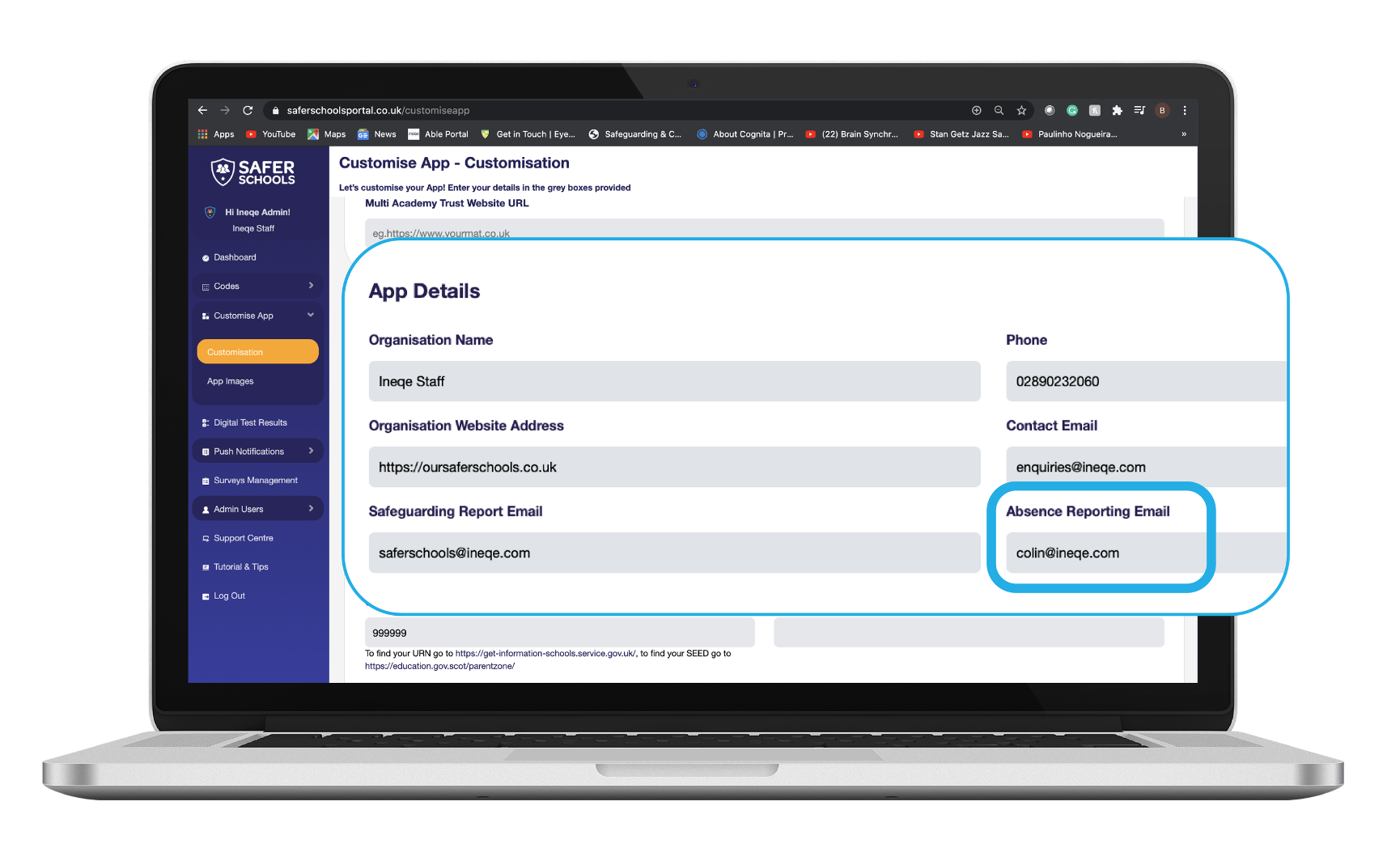
Caution: Remember to click 'Save Changes' and be aware that it may take 48 hours for changes to become visible in your Safer Schools App.
Tip: The Absence Reporting feature is only available to those logged into the Safer Schools App in the Parent/Carer role.
Parents and Carers can access the Absence Reporting feature in their Safer Schools App by following the below steps:
Step 1. Select 'Report Absence' from the Menu on your Safer Schools App.
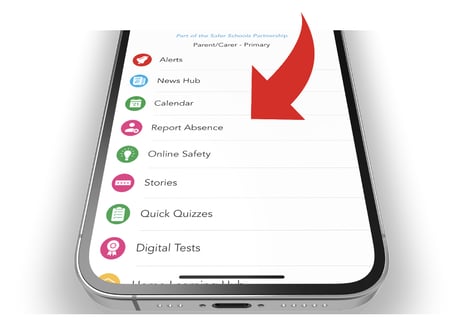
Step 2. Fill in the form shown below and click 'Submit Absence Report'.
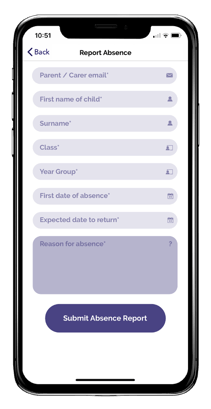
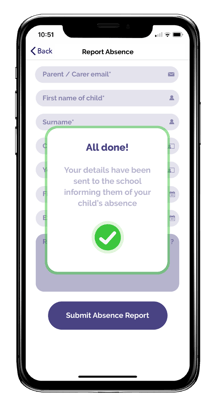
Still need help? Contact the Safer Schools support service using the Live Chat Icon on the bottom left-hand side of the webpage. Alternatively, you can email us on saferschools@ineqe.com or call 02896005777.

