There are two methods for logging in to the Safer Schools App - your school name and login code, or your QR code.
When you open the Safer Schools App, you will be presented with the login screen. Here you will see your two options for accessing the app - numeric code or QR code.
1) Using the Numeric Code
If you have been given a code consisting of four numbers (e.g. 1234), you first need to open the App and select your school or organisation in the dropdown list. You need to enter the name of your school for your school to appear in the dropdown list -
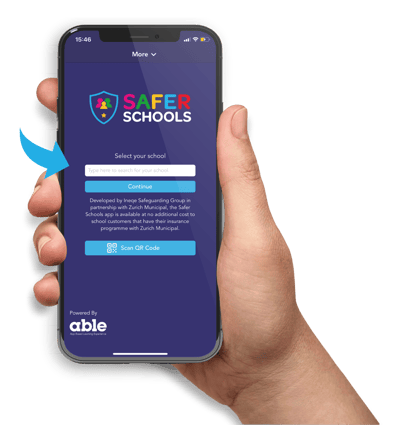
Select your school from the dropdown list (on an iOS device you will need to select the school then tap Continue twice).
Note: If you are having trouble finding your school click here.
Then simply enter the 4-digit access entry code for your role within the school (staff/parent or carer/pupil) which should have been provided by your Safer Schools Admin.
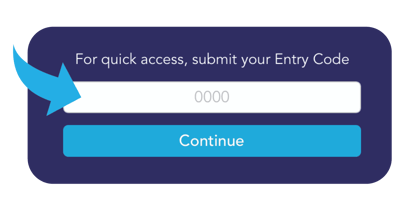
2) Scan the QR Code
If you have been sent a QR code, you simply need to open the App and select Scan QR Code (or Scan QR on Android).
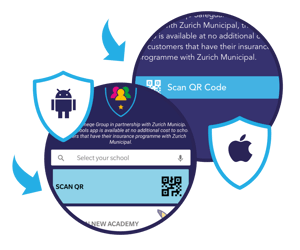
Hold your device so the QR code appears in your camera view (you may need to give permission for the app to use the camera). When it scans the code you will be logged in!

Note: The Safer Schools App will access your device's camera once you have clicked on the QR Code icon within the App. This will then allow you to scan the QR code for your school/organisation and access the App.
Still need help? To contact the Safer Schools Team click here.

