Follow the steps below to learn how to find your school or organisation in the App or Admin Portal.
The Safer Schools App Dropdown List
When you open the Safer Schools App, tap on the box to search for your school.
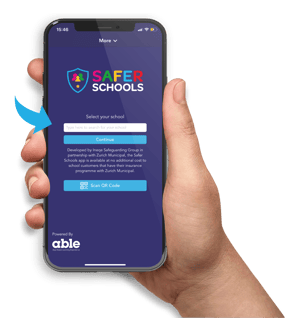
After typing a few characters your school or organisation's name should appear in the dropdown list. If not, continue to type the name until it does.
Note: Some schools or organisations have similar names (for example "St. Mary's"), therefore you may need to type more of the name before it appears in the dropdown ("St Mary's Catholic Primary").
The Safer Schools Admin Portal Dropdown List
Note: You can access the Safer Schools Admin Portal here.
Step 1. Begin to type your school's name in the box. After a few characters your school or organisation's name should appear in the dropdown list. If not, continue to type the name until it does.
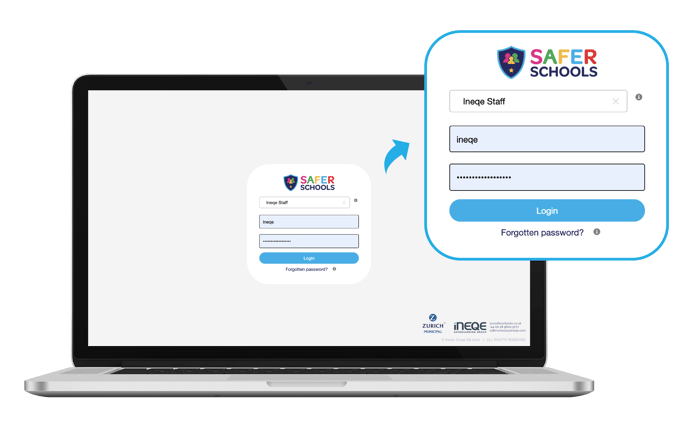
Step 2. You can now begin to enter your Username and Password which can be found in your Welcome Email.
Tip: Some schools have similar names (for example "St. Mary's"), therefore make sure you scroll to the correct school. If your school shares the same name with another school, your region should appear in brackets, for example - "St Mary's (Leeds)".
Didn't receive a Welcome Email? Contact the Safer Schools Team here.
Still need help? Contact the Safer Schools support service using the Live Chat Icon on the bottom left-hand side of the webpage. Alternatively, you can email us on saferschools@ineqe.com or call 02896005777.

