Follow the steps below to learn how to add a survey to your Safer Schools App.
Step 1: Create a survey in a third-party app such as Survey Monkey, Google Forms, or Zoho Survey.
Note: You will need to create a separate account on the third party app of your choice.
Step 2: Log in to your Safer Schools Admin Portal and go to the 'Surveys Management' section of the menu to the left-hand side. 👇
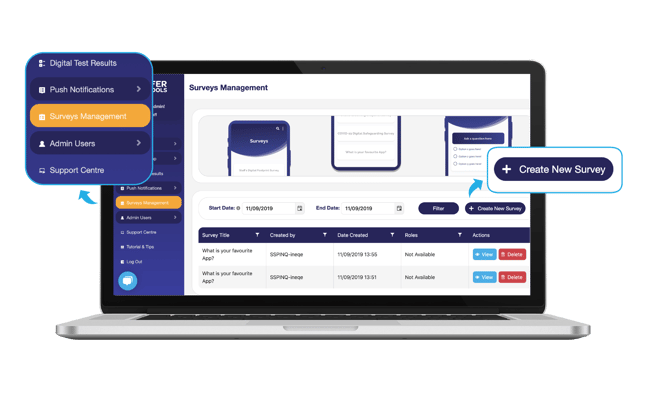
Tip: In the table below, select 'Create New Survey'. You can also refer to a list of surveys that have been created previously, including a link to the survey itself, the creator and the date of creation. There is also an option to 'Delete' any out of date or unwanted surveys.
Step 3: Select 'Create New Survey' and insert the link of your survey from the third-party app of choice (Refer to Step 1).
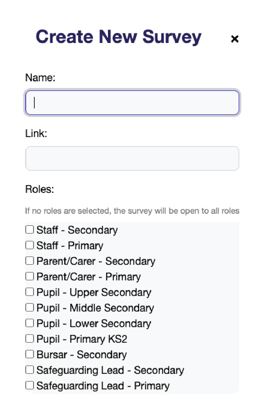
Step 4: To select the recipients you want to send your survey to, simply tick each box beside your desired roles.
Step 5: Select 'Submit' to complete this process.
Tip: Surveys can be sent out via a Push Notification. To learn more about Push Notifications, click here.
Tip: Your Safer Schools App does not store the information collected from your survey. Simply log in to your personal/school survey account and the collected information will be stored there.
Tip: If you need to speak to a member of the Safer Schools Team, use the Live Chat icon on the bottom left-hand side of the webpage.

Still need help? Contact the Safer Schools support service using the Live Chat Icon on the bottom left-hand side of the webpage. Alternatively, you can email us on saferschools@ineqe.com or call 02896005777.
