Push Notifications are great for directing your users attention within the David Game College App. To do this effectively, knowing your different pathway options is key.
Once you've created your Push Notification it is key to understand where you can direct your app users to.
At the bottom of your create a Push Notification page, you have a number of tiles with options of where to send your users when they click the Notification. In the same way that clicking a text message opens the message, your Push Notification from the David Game College App will do the same thing. The App will open to wherever you've instructed it to send your users.
Here are where some of the key options take you:
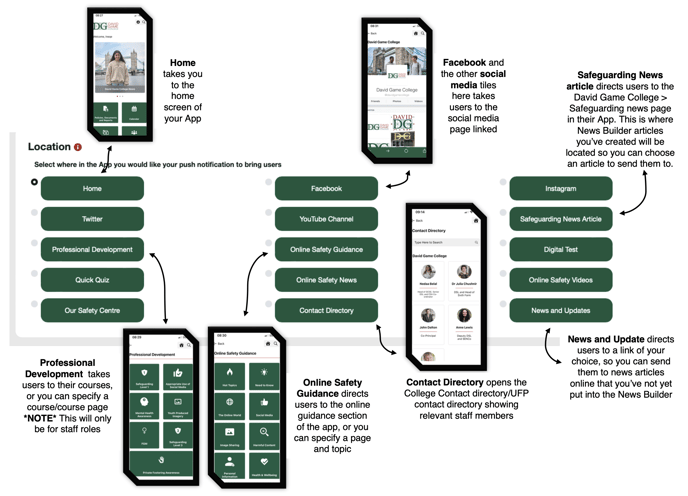
Different user roles will give you different options on where you can direct users to, depending on what they are able to see within the App. For example, if you've only made an article in the News Builder visible to 6th form students, other user roles will not be able to be 'pushed' to it. Equally, you can only send staff roles to Professional Development course content, as that isn't available to student roles.
The best way to discover the best pathways that work for your is just to do some tests and find out!
Still feeling unsure?
Our Service Engagement team are always here to answer any questions you may have and provide you with any support you need.
💻 Check out our other support articles
📞 Call our team on 02890232060
📩 Email us at support@ineqe.com
