In order to receive notifications from the David Game College App, these need to be enabled on your device.
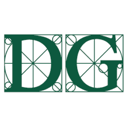 Enabling notifications for your David Game College App is important, as it allows its users up to date with relevant and current information. With your David Game College App, this includes all the push notifications you may be sent in regards to safeguarding updates, college updates or other communications. Apple and Android devices will do this slightly differently.
Enabling notifications for your David Game College App is important, as it allows its users up to date with relevant and current information. With your David Game College App, this includes all the push notifications you may be sent in regards to safeguarding updates, college updates or other communications. Apple and Android devices will do this slightly differently.
Apple
It is not a requirement on iOS devices for apps to request permission to send you notifications. You will receive a native iOS pop up, as with many apps you may currently have on your device, that will ask if you want to allow the David Game College App to send you notifications. If you refuse however, these can still be turned on and off within your settings on your device.
Simply got to you Settings > notifications > scroll down to find the David Game College App and toggle on Allow Notifications.
Android
Android 13 and later requires developers to obtain permission for notifications to your device.
Your David Game College App will ask for your permission 3 times, unless you allow at any stage. The first time will be when you first create your account and log in for the first time, again once you navigate away from then back to the Home Screen with the reason why its asking, and again once you click allow to ensure that you're sure.
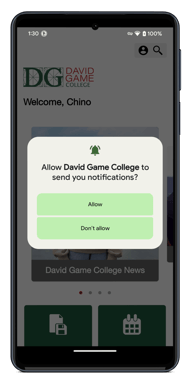
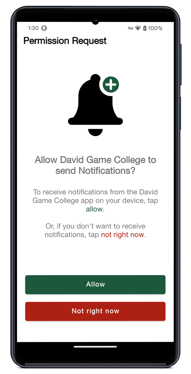
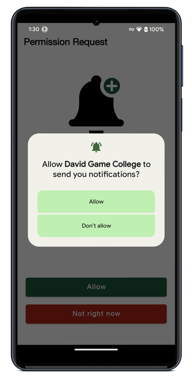
If after the three opporutunities you still opt out of notifications, but want to turn them on at a later date, this can be found in your settings menu. Simply go to:
Settings > notifications > find the David Game College App in the list and enable notifications from there.
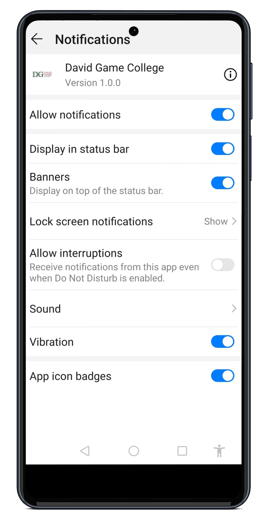
Still feeling unsure?
Our Service Engagement team are always here to answer any questions you may have and provide you with any support you need.
💻 Check out our other support articles
📞 Call our team on 02890232060
📩 Email us at support@ineqe.com
