To make your Push Notifications really significant, utilise the Locations offered in your portal.
Push Notifications are not a test message, but an opportunity to push your users towards something specific that they should be notified of.
You Web Management Portal allows you to do this in a number of ways. You can find the options at the bottom of the page under Location when you're finished creating your Push Notification text and title. Each button gives you different options.
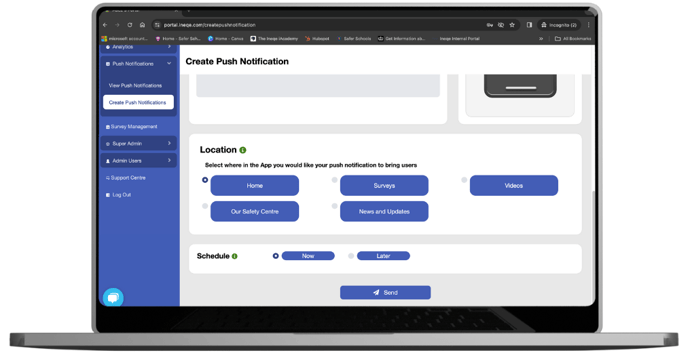 Content
Content
If you've selected a single role to send your Push Notification to, you'll see a 6th option titled Menu. This will allow you to direct users to a page from the Social Care content within your App.
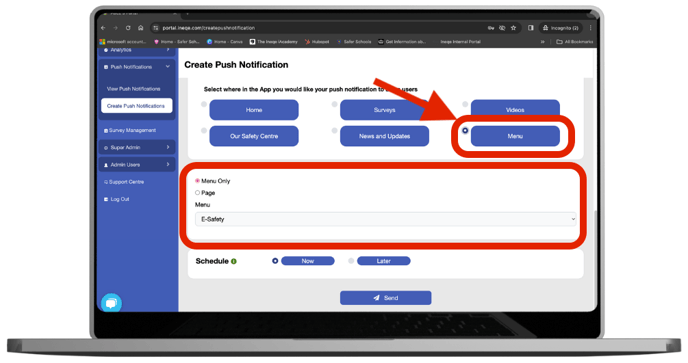
After clicking Menu you can select a menu, or Page will allow you to pick a page within that menu. So for example, if you're notifying about a change in SEN Support, you'd select Menu, then Page and select choose Social Care and SEND in the drop down options, as shown below.
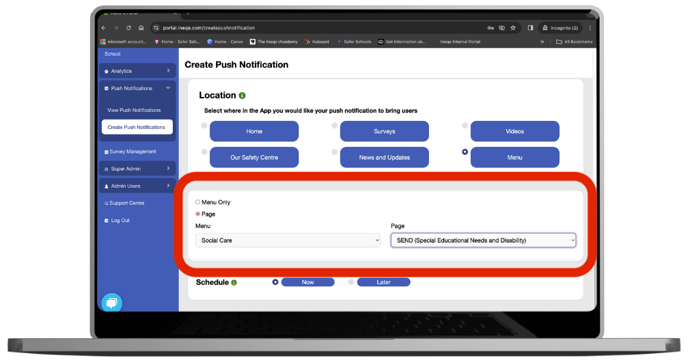
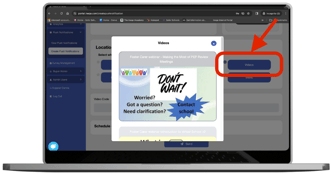 Videos
Videos
The Videos option will allow you to select a video thats been uploaded to your YouTube playlist. If users tap this notification it will take them directly to the video you've chosen.
Links
If you wish to send users to an external link, you can select the News and Updates option and this will allow you to paste a web link into the box that appears. on opening the notification, users will be taken to the web page specified.
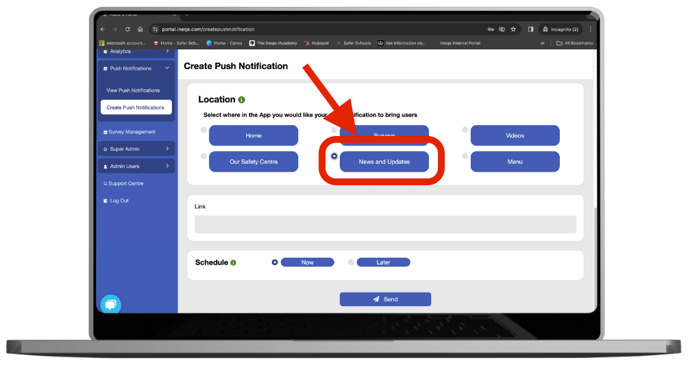
Missed Notifications
If a user doesn't have time to look at the notification in the moment, they can find them again at any time in the Notifications item in the top carousel of the App's homepage. The location pushed to will also still be active and still take the user where intended.
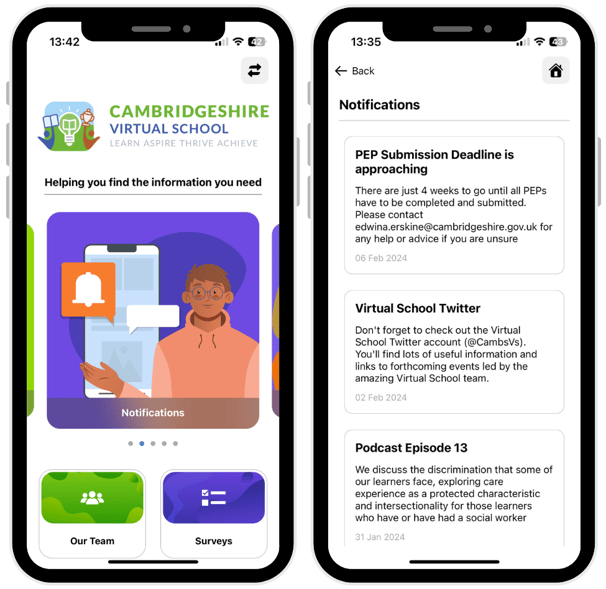
Need any help?
Our Service Engagement team are always here to answer any questions you may have and provide you with any technical support you may need.
📞 Call our team on 02890232060
📩 Email us at support@ineqe.com
