This article outlines how you can customise your school's Safer Schools App via the Safer Schools Portal.
To customise your school's Safer Schools App, log in to the Safer Schools Portal.
Note: Not sure how to log in to the Safer Schools Portal? Visit here to find out more.
Once logged in, use the following steps:
Step 1. Navigate to the menu on the left-hand side, select 'Customise App'. Use the drop-down menu to select 'Customisation'. 👇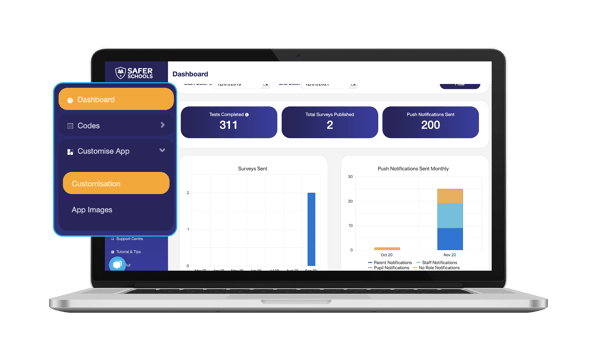
Step 2. You can edit your school's contact details, URLs used within your school's Safer Schools App, your school's social media links and general information relevant to your School.
Note: Are you unsure how to access your school's Facebook and Instagram URL, or Twitter ID? Click here.
Step 3. To add a school logo or image of the school, navigate to the menu on the left-hand side, use the 'Customise App' drop-down menu and select 'App Images'. 👇
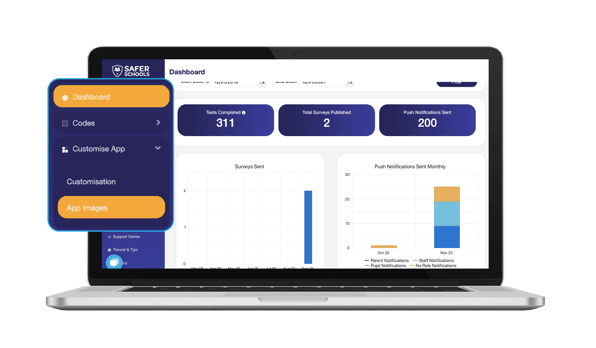
Step 4. You can use this feature to add your school logo, primary and secondary header images to help customise your school's Safer Schools app.
Note: Once you upload your images, these will be available within 48 business hours on your school's Safer Schools App. Below is an example of what these fields will look like after you have uploaded your images.
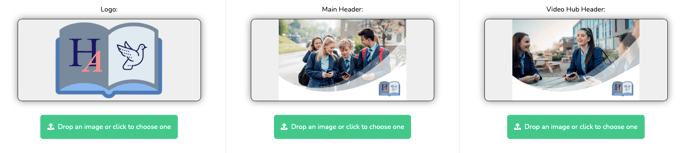
Step 5. To upload an image, select 'Upload' on either of the image categories. This will take you to a form on our Safer Schools website, where you can upload your school logo and photographs.
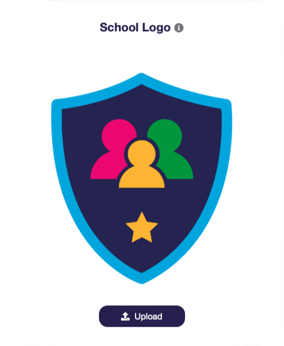
Top Tip: Alternatively, you can visit https://www.oursaferschools.co.uk/customise/ to customise your Safer School App images.
Still need help? Contact the Safer Schools support service using the Live Chat Icon on the bottom left-hand side of the webpage. Alternatively, you can email us on saferschools@ineqe.com or call 02896005777.

