Maybe you are a parent with other responsibilities in your Club. Here you'll see how you can switch between all roles you need access to.
 Once you're logged in to your Premier League Safeguarding App, you'll have the option to add roles and switch between them in your profile.
Once you're logged in to your Premier League Safeguarding App, you'll have the option to add roles and switch between them in your profile.
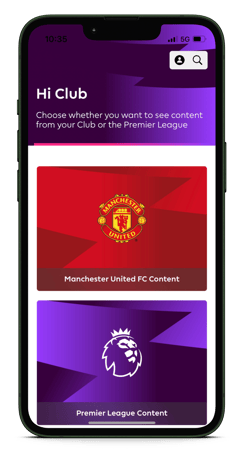
NEED HELP logging in for the first time? Click here for help getting started >> 📱👈🏻
Once you're logged in, you'll see tiles for Premier League content and for your Club content, as shown here. Select whichever of these you'd like to view.
If we select club content, it'll take us into our club page with your role clearly displayed at the top:
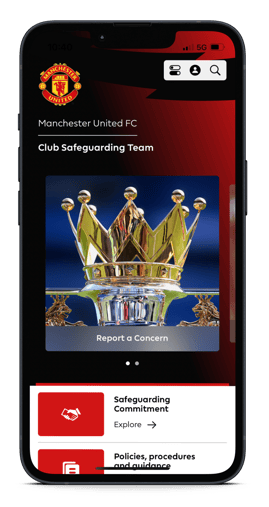
Adding a club or Role to your profile
NOTE To add another club/role, that club Admin will need to provide you the entry/QR codes for their club. Find them in your Staff Directory in the Premier league Safeguarding App.
STEP 1 ⚽ Once you're logged in, click the small purple circle with the person in it in the top right corner of your screen.
STEP 2 ⚽ Under Account Information you'll see an option to Add a Club or Role.
STEP 3 ⚽ This will bring up an option similar to when you logged in. Simply scan your new QR code or enter your Club and numerical code that corresponds to the relevant role. This role will then add to your profile and can be switched to at any time.
Switching roles within your profile
If you hold multiple roles within your club, you may have multiple club roles loaded on your profile. Our 'SWITCH' tool makes it simple to move between roles and content.
STEP 1 ⚽ Once you're logged in, click the small purple circle with the person in it in the top right corner of your screen.
STEP 2 ⚽ Under your Active Profile you'll see an option to Switch Club or Role. Click here, and a list of all available roles on your profile will appear.
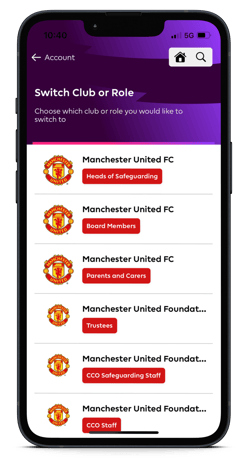
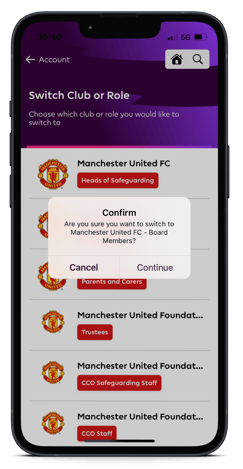
STEP 3 ⚽ Once you've selected which role you're switching to, you'll be asked to confirm. Click continue.
STEP 4 ⚽ Once you've confirmed, your new role will now be displayed as your active profile.
Still feeling unsure?
Lucky for you, you have the best team in your corner! 👕 Our Service Engagement team are always here to answer any questions you may have and provide you with any support you need.
💻 Check out our other support articles
📞 Call our team on 02890232060
📩 Email us at support@ineqe.com
