Joining A Noticeboard
A member of staff may have asked you to join a class Noticeboard. Here is what that means and how to do it.
Noticeboards are a closed, one-way form of communication from the board owner to a designated group of users chosen by the creator. Notice boards could be set up for a class of older pupils, parents of a form group, sports teams, school trips or an ECC attached to a school.
Staff members may create one to send you updates on your child's class, or updates on a school trip. You'll receive these like a push notification to your device. Boards can be used to share text, images, files and links, like for the Travel Tracker if on a school trip.

Note that Noticeboards are a One-Way form of communication. You will not be able to reply to messages sent on a Noticeboard.
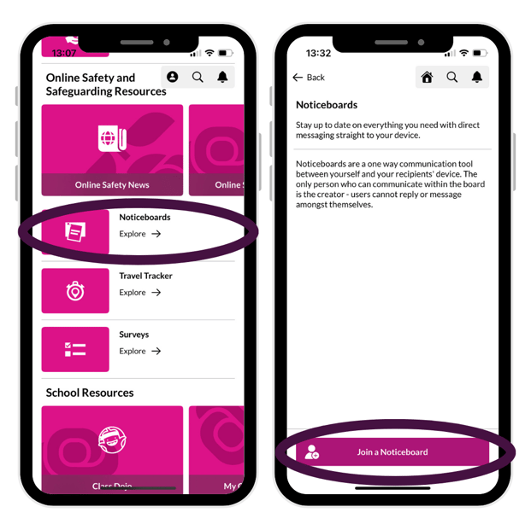 How to Join A Noticeboard
How to Join A Noticeboard
Once a staff member has suet up a Noticeboard they will have an access code available as a QR Code and a 6 digit code. They must give you one of these in order for you to join.
To Join The Board:
1 Open your App and scroll down the main menu until you see a menu item called Noticeboards. Then tap Join a Board at the bottom of the screen.

Remember if you are using the QR code option, this must be scanned with the camera that opens in the App when you select Scan QR Code otherwise it will not work.
Leaving a Noticeboard
You always have the option to Leave A Noticeboard. This may be relevant if you child leaves the school or the class.
To do this:
1 Open your App to the Noticeboards.
2 Tap the Settings wheel in the top right hand corner of any Noticeboard in the list.
3 Tap Leave Noticeboard.
Once you do, the board will disappear from your list.
If you need to join it again, or left accidentally, you can always ask the staff member who created the board for the QR Code or 6 Digit Code again.

Still feeling unsure?
Related Articles
Digital Noticeboards
This feature enables authorised users to communicate with specific groups of people in a closed, one way environment. Noticeboards can only be created Within the App and not through the web management portal. You have a max of 5MB file size, and can ...Travel Tracker
Travel Tracker is available on both iOS and Android, and means that users can share their live location to a trusted contact for a limited period of time. The feature enables a teacher, pupil or member of staff travelling with children to share their ...The Travel Tracker
Keep yourself and your pupils safe by letting others know where you are when it matters the most. Travel Tracker is available on both iOS and Android, and means that users can share their live location to a trusted contact for a limited period of ...