Get Started with Safer Schools England for parents
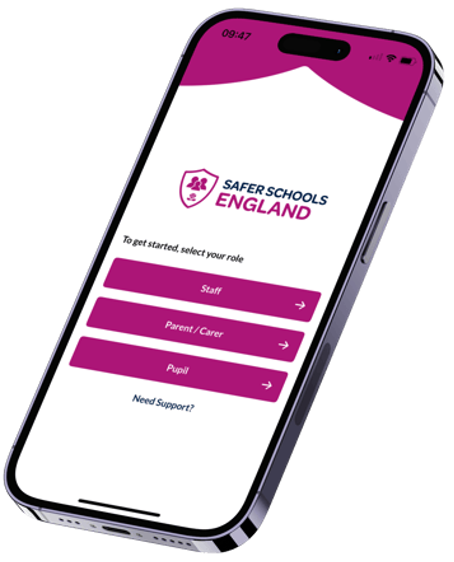 The App is free to download from the Apple App Store or Google Play Store. Simply search Safer Schools England.
The App is free to download from the Apple App Store or Google Play Store. Simply search Safer Schools England.
You'll need to scroll down to highlight the Agree button. Once it's highlighted, you can tap Agree. If you do not scroll down, you will not be able to continue. Once this has been agreed to, your new account has been created and you'll be directed to the Add School Or Role page.
 These are the details you will use whenever you need to log in to the Mobile App or the Web App
These are the details you will use whenever you need to log in to the Mobile App or the Web AppStep 4: Next we need to add your role or roles. This corresponds to your role within the school community. All content is age and role appropriate, so as a parent you may see slightly different features or content, or have different capabilities than your child's school staff or your child themselves.
Each role has its own 4-Digit PIN Number or QR Entry Code. Once you've logged in, you'll be prompted to Add School. These codes can only be obtained from your school Admin Account holders. Once you have the relevant one, Enter the 4-Digit PIN Number (after searching for your school) or Scan the QR Entry Code (there is no need to search for your school if using this option). You will then immediately be logged in to the corresponding role, and this will be saved to your account.

How do I use my codes?

Logging in with a PIN Code or QR entry code
Troubleshooting Steps
"Email Already In Use"
No School Code?

Still feeling unsure?
Related Articles
Push Notifications
Push Notifications can be sent to you App users to help direct their attention when you want it! Maybe you've made a change to the school handbook, want you staff to complete a digital test, or your parents to see a resource you want share about ...Getting Started with your Safer Schools England App
The App is free to download from the Apple App Store or Google Play Store. Simply search Safer Schools England. Are you, or do you have, a pupil logging in to the Safer Schools App? Step 1 Open the Safer Schools England App, and select the option ...Navigating the Safer Schools England App
Transcript Once your App is downloaded, logging in is simple. But, before you start, it is recommended that you have all information to hand. Your school will need to provide you with entry codes. These will be in the form of a QR entry code or a 4 ...Downloading the Safer Schools England App
Transcript Downloading your App is simple. Safer Schools England is free to download in the Apple App and the Google play stores. Simply search ‘Safer Schools England '. You’re looking for the little pink app icon with 3 little people in a shield, ...Questions About the Safer Schools England Upgrade!
From 2025, Safer Schools will move fully from the app on the left, to the app on the right. This means that the app on the left will no longer be support on devices from the end of 2024 and we will not be keeping the information up to date. Please ...