Push Notification Pathways
Push Notifications are not a text message, but an opportunity to push your users towards something specific that they should be notified of.
You Web Management Portal allows you to do this in a number of ways. You can find the options at the bottom of the page under Location when you're finished creating your Push Notification text and title. Each button gives you different options.
Content
If you've selected a single role to send your Push Notification to, you'll see a 6th option titled Menu. This will allow you to direct users to a page from the Social Care content within your App.
After clicking Menu you can select a menu, or Page will allow you to pick a page within that menu. So for example, if you're notifying about a change in SEN Support, you'd select Menu, then Page and select choose Social Care and SEND in the drop down options, as shown above on the right.
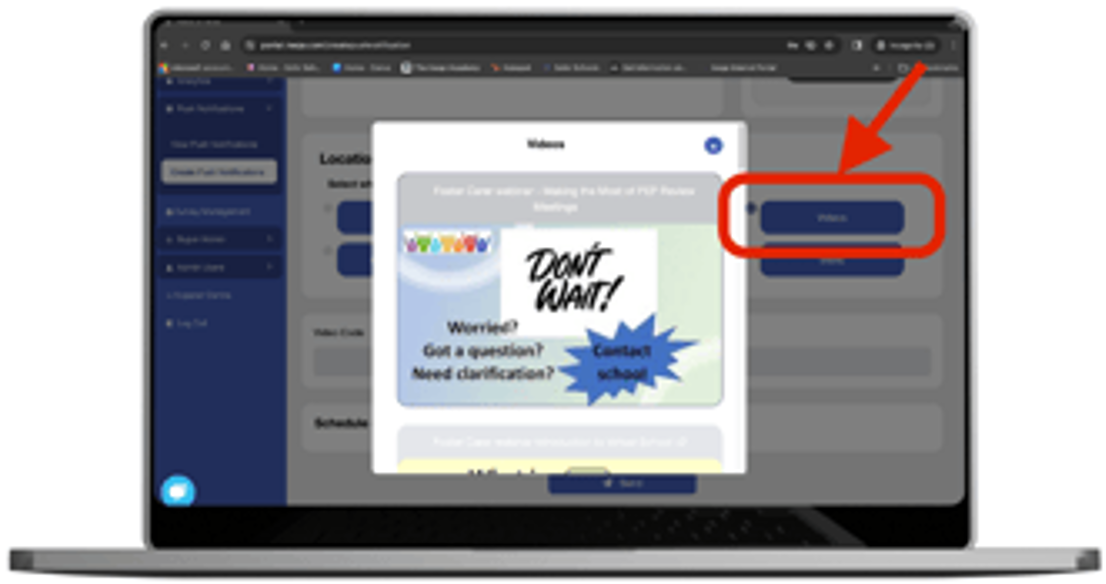 Videos
Videos
The Videos option will allow you to select a video thats been uploaded to your YouTube playlist. If users tap this notification it will take them directly to the video you've chosen.
Links
If you wish to send users to an external link, you can select the News and Updates option and this will allow you to paste a web link into the box that appears. on opening the notification, users will be taken to the web page specified.
Missed Notifications
If a user doesn't have time to look at the notification in the moment, they can find them again at any time in the Notifications item in the top carousel of the App's homepage. The location pushed to will also still be active and still take the user where intended.
Still Need Help?
Contact the Ineqe Service Desk Specialists using the contact details below.
📞 Call our team on 02896 005 777
📧 email us at support@ineqe.com
💻 Website: Visit ineqe.com and use the Live Chat at the bottom of the page
Related Articles
Successful Push Notifications
Push Notifications can be sent to your App users to help direct their attention where you want it! They appear just like a notification you might receive from any app on your phone like Instagram or WhatsApp. But how do you make them, and how do you ...Using Push Notifications
Push Notifications can be sent to your App users to help direct their attention when you want it! By design, they are a kind of 'disappearing message', but once sent they'll also be stored in the Notifications tile in your Cambridgeshire Virtual ...Push Notification Pathways
Push Notifications are a great way to engage your users and ensuring they all see content updates. They do not function like text messages, but rather they push users to new content or resources you want notify users of urgently. The Push ...Downloading the Cambridgeshire Virtual School App
The Cambridgeshire Virtual School App is free to download from the Apple App store for iOS devices and the Google Play store for Android Devices. Simply search "Cambridgeshire Virtual School" and you'll see an icon that looks like this ??. Remember ...Push Notifications
Push Notifications are created, viewed and sent from your David Game College App Portal. This article will take you through the steps of creating your first one, sending them, and seeing your previous notifications. REMEMBER Only the College Admins ...