Adding an Outlook Calendar
Your school or trust may use a live outlook calendar, and this can also be linked in your Safer Schools England App.
As long a calendar can be web based, you can link it in your Safer School England App via your Web Management Portal. To find out more about customising your App with your own links, colours and images see the article here on how to customise!
Adding your Calendar
Step 1 You’ll most likely need to log into the central Microsoft 365 Account for your school online at https://www.office.com/ or open and log into Outlook on a webview at outlook.office.com.
Step 2 Once you’ve logged in, navigate to your Settings menu in Outlook. It’s the one that looks like a little Cog.
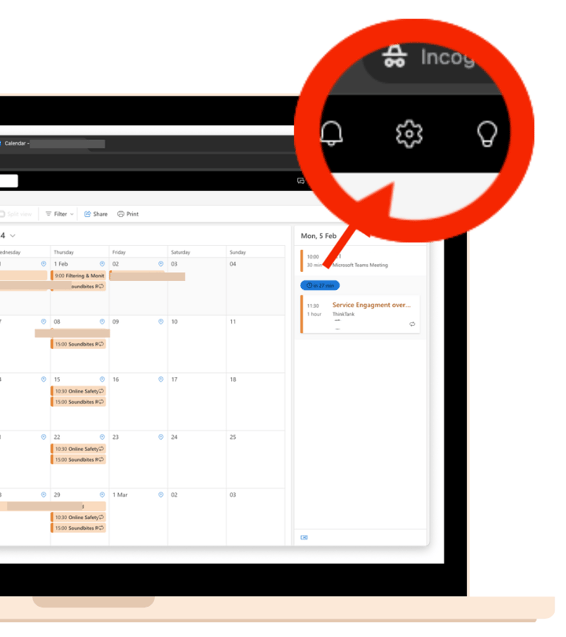
Step 3 In Settings, go to Shared Calendars and scroll to the bottom of the window to Publish a Calendar.
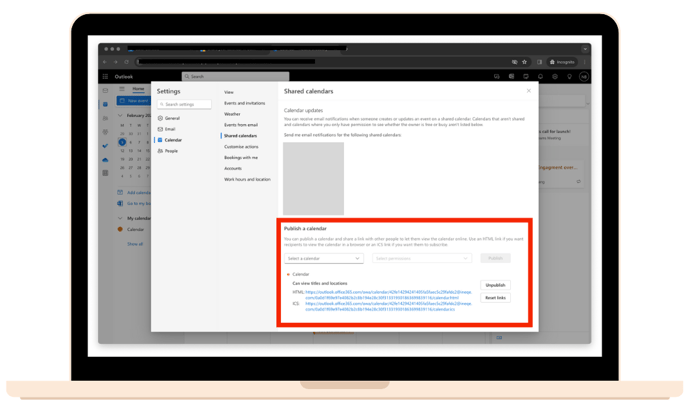
Step 4 Select which calendar you want to share in the drop down, select what control you want viewers to have and click Publish at the end.
-png.png?width=688&height=399&name=SS%20Eng%20portal%20forgotten%20password%20(2)-png.png)
Step 5 Copy the HTML link for that calendar and paste it into the Calendar box in your web management portal in the Customise menu.
-png.png?width=688&height=407&name=SS%20Eng%20portal%20forgotten%20password%20(3)-png.png)

Still feeling unsure?
Contact the Safer Schools England Service Desk using the contact details below.
📰 Check out our other support articles
📹 Take a look at our instructional videos
📞 Phone: 02896005777
📨 Email: saferschools@ineqe.com
Related Articles
Completing your Portal
Customising your Safer Schools England App with colours, images and accurate links is so important for a number of reasons: User friendly - your users can find what they need, when they need it at the touch of a button Staying up to date - users ...Updates to the Portal
We're always striving to improve your experience when using the Safer Schools England Web Management Portal. This might be through finding and fixing bugs, listening to feedback from schools, trusts or local councils. It could even be redesigning ...Getting Started with your Safer Schools England App
The App is free to download from the Apple App Store or Google Play Store. Simply search Safer Schools England. Are you, or do you have, a pupil logging in to the Safer Schools App? Step 1 Open the Safer Schools England App, and select the option ...Forgotten your Web Portal Password?
Your web portal account is different from the details you use for logging into your Safer Schools England App. Only School Account Admins have access to the Web Portal. Your log in information is contained on the original welcome email you recieved ...Adding and Using Surveys
With Surveys, you can test engagement with the App itself, gather opinions from your school community or even use it to organise the best date for a staff meeting! Surveys are uploaded to your Safer Schools England App via the Web Management Portal ...