Not able to log in with your QR code? Read on for the likely solutions, and instructions on logging in with your QR codes.
Are you struggling to log in with your QR code? Is it taking you somewhere other than the App Store or your Safer Schools NI App? It's easy to jump to the conclusion that it doesn't work. Read on for simple steps on signing in with your school's QR code, and some frequent mistakes when using QR codes.
Signing in using a QR code
These codes are role and age specific and will be provided by your Safer Schools Admin.
If you do not have a code, do not ask the team at Safer Schools NI. Every code is unique to the schools, so for security reasons, our support team cannot hand them out. Please speak to a member of the school's Admin Team who would be best placed to help you obtain a code!
The most common mistake when trying to log in with a QR code is not scanning the QR code with the correct camera. The school's QR log in codes must be scanned in the app. See the below steps to see what that process looks like:
STEP 1 When you open your App you'll be asked to select your role and log in. If you're logging in for the first time, you'll need to create an account first. Find out more about getting started here.
Note you can still create an account without a code and access the content in the App. If you later receive a school code, simply log in and add school/role in your account.
STEP 2 You'll see an option to Scan QR Code. Tap this. An in App camera will open for you to scan with.
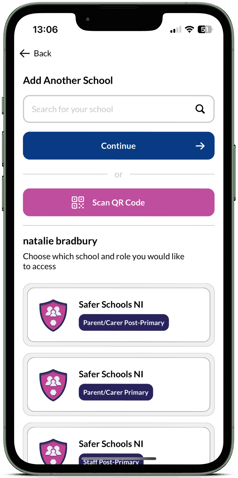
This must be scanned with your in app camera or else it will not work correctly .
Once you have scanned the code, it will immediately sign you in to your school and role, and take you to the homepage.
Add a school or role with a QR code
You can also add a role with a QR code in the App. Adding a role will make the role or school available in your Account until such a time as you choose to remove it.
STEP 1 Navigate to your account in the top right hand corner of your home screen:
STEP 2 Then tap Add School or Role
STEP 3 Once again you'll have an option to enter your school or Scan QR code.
From here, the steps are the same as above. That will open an in app camera for you to scan your code, and your new role will be added to your user account. This then means you can switch between parent/staff roles or switch between schools if you've children in different schools.
Still need help? Contact the Safer Schools support service using the contact details below.
See our other Support Articles here
📞 Phone: 02896005777
📨 Email: saferschoolsni@ineqe.com
💻 Website: Visit https://saferschoolsni.co.uk and use the Live Chat
