You can add new Admin users on the Safer Schools Portal by following the steps below.
Step 1. Log in to the Safer Schools Portal here and select the 'Admin Users' tab. 👇
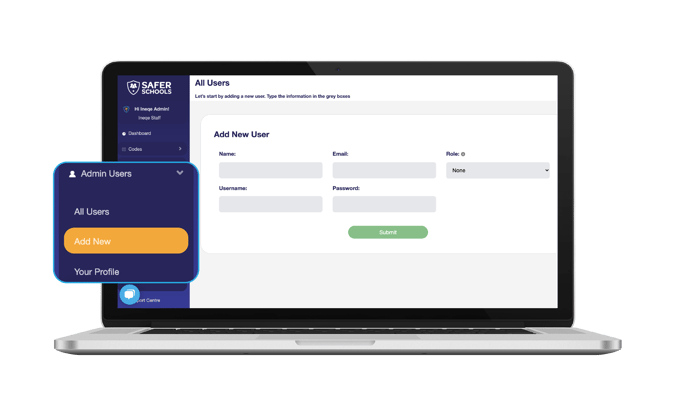
Note: A Safer Schools Admin is usually part of your school's Safeguarding Team, Senior Leadership Team or Office Staff. Click here for more information.
Step 2. Once you have clicked on the 'Admin Users' tab, you will see the 'Add New' tab appear, click on that to begin the process of adding the required admin for your Safer Schools App.
Top Tip: Ensure that you select the correct 'Role' for new Admins.
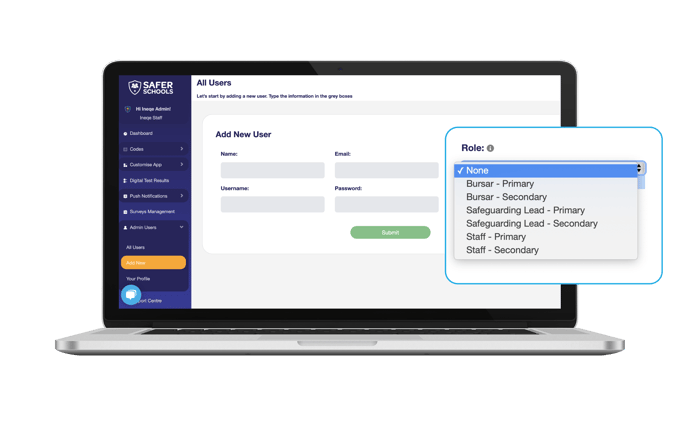
Step 3. Populate the required fields e.g. Name, Email, Role, Username & Password.
Top Tip: Give new Admins a temporary password. The user can then change the password themselves once they log in.
Step 4. Once you have populated all of the required information, click 'Submit'. A Welcome Email will then be sent to the user with their details.
Tip: All Admin Welcome Emails come from saferschoolsonboarding@ineqe.com, please ensure that you check your junk/spam folder.
Note: Although you can register as many admin users as you need - depending on the size of your school - the fewer you have, the more accountability and control you have on who is making changes and/or sending push notifications.

